Display settings, Banner – Samsung SCH-U550ZNAVZW User Manual
Page 77
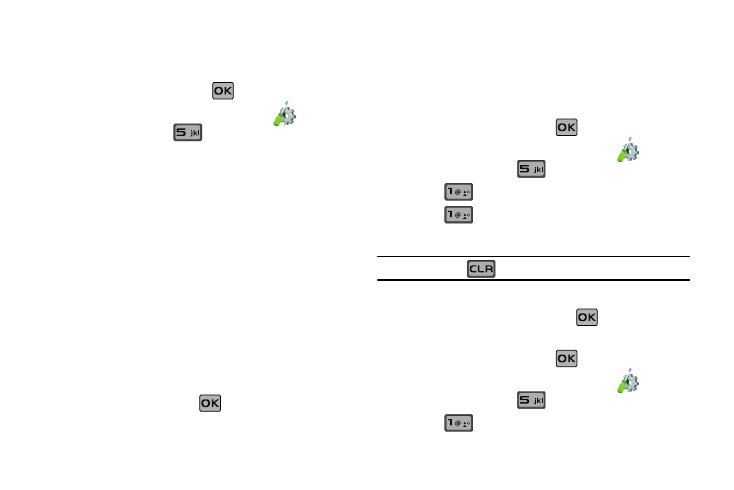
Changing Your Settings 74
Display Settings
The Display menu affects the menu style, home screen
animation, backlight settings, and more.
1.
From the home screen, press
MENU. Press the
directional key right or left to highlight the
Settings
& Tools menu. Press
Display Settings.
• Banner: Create your own personalized greeting that appears in
home screen or choose the ERI Banner which displays the network
in which you have subscribed.
• Backlight: Choose settings for the LCD and/or Keypad.
• Front Contrast: Controls the contrast setting for the front external
LCD.
• Wallpaper: Choose pictures from My Pictures, or videos from My
Videos to use as the background display for your home screen.
Choose pictures from My Pictures to use as the background display
for your Front Screen.
• Display Themes: Choose from 2 themes used for menu display.
• Main Menu: Choose from 3 main menu layout themes for the
menu display.
• Dial Fonts: Choose a dialing font style and size.
• Clock Format: Choose digital or analog format for time display.
2.
Select an option and press
.
Banner
Banner allows you to create your own personalized greeting that
appears in home screen. Or you can display the network to which
you are subscribed.
To create a personal banner:
1.
From the home screen, press
MENU. Press the
directional key right or left to highlight the
Settings
& Tools menu. Press
Display Settings.
2.
Press
Banner.
3.
Press
Personal Banner to create a customized
banner for your handset.
Note: Press and hold
to erase an existing banner, if necessary.
4.
Enter a word or short phrase (18 characters or less) to
appear in the home screen. Press
to save banner.
To turn on an ERI banner:
1.
From the home screen, press
MENU. Press the
directional key right or left to highlight the
Settings
& Tools menu. Press
Display Settings.
2.
Press
Banner.
