My sounds, Sync music – Samsung SCH-U550ZNAVZW User Manual
Page 97
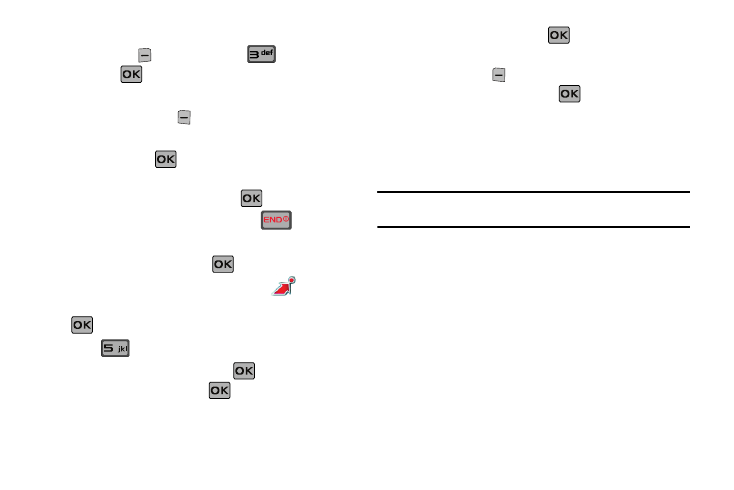
Get It Now 94
3.
Highlight the playlist you would like to edit and press the
right soft key
Options. Highlight
Edit playlist
and press
.
4.
To remove a song from the playlist, highlight the song and
press the left soft key
Remove.
5.
To change the order of the songs in your playlist, highlight
a song and press
Move. Then press the directional
key up or down to move the song up or down in the playlist
order. When you are finished, press
Save.
6.
To return to the home screen, press the
key.
My Sounds
1.
From the home screen, press
MENU. Press the
directional key right or left to highlight the
Get It
Now menu. Music & Tones will be highlighted. Press
.
2.
Press
My Sounds.
3.
Record New is highlighted. Press
to launch the
RECORD NEW screen. Press
REC to record.
4.
During the recording,
press
STOP to stop and
automatically save the recording to My Sounds or press
the left soft key
Pause to pause and resume the
recording appropriately. Press
STOP to save sound.
Sync Music
This option allows you to transfer music files from your PC. In
order to use this option, you must load V CAST Music Manager
on your PC.
Note: A compatible USB cable (sold separately) is required for syncing. Music
Manager is required to sync with PCs using the VISTA OS.
1.
Open Music Manager. Don't have music manager?
Download it for free at: www.verizonwireless.com/music
manager.
2.
Plug in the USB cable (purchased separately) to your phone
and connect it to a USB port on your PC.
3.
The SYNC MUSIC V CAST MOBILE PHONE display appears on
your phone’s main screen. Your phone should display the
message: Connected.
4.
Drag and drop the song(s) you want to sync into the Sync
List window. Synchronization of the song(s) begins.
