Create a new group, Send a text message to members of a group – Samsung SCH-U550ZNAVZW User Manual
Page 49
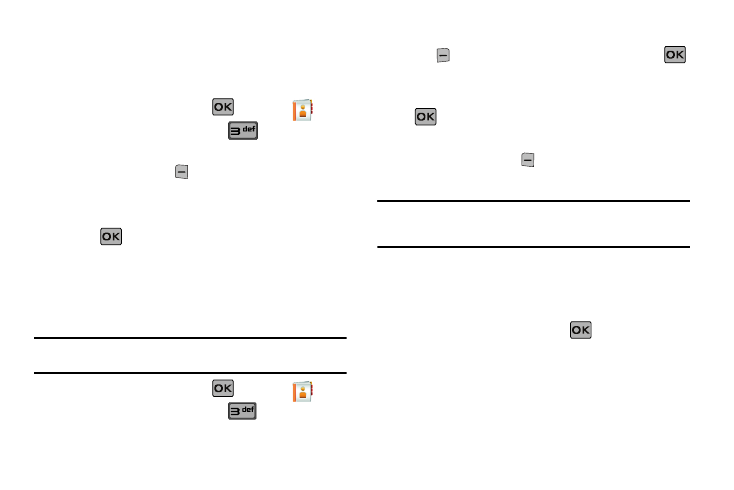
Understanding Your Contacts 46
Create a New Group
In addition to the five groups already in your phone, you can
create additional groups (a maximum of 25). New group names
must be within a 32-character limit.
1.
From the home screen, press
MENU. The
Contacts menu is shown. Press
Groups. Your
existing groups appear in the display.
2.
Press the left soft key
New. A NEW GROUP pop-up menu
displays with the “Enter Name” field highlighted.
3.
Enter the Group name.
4.
Press
SAVE
to save. The Groups list now displays
the
new group added.
Send a Text Message to Members of a Group
Use Send Message in the Group feature to send a message to as
many as 10 members of a group at once.
Note: Text messaging availability varies when roaming off the Verizon
Wireless Network.
1.
From the home screen, press
MENU. The
Contacts menu is shown. Press
Groups. Your
existing groups appear in the display.
2.
Highlight the desired group name and press the right soft
key
Options.
Highlight New
TXT Msg and press
.
3.
Press the directional key up or down to highlight the
contacts in the group you want to send a message. Press
to place a checkmark next to each selection to send
messages to.
4.
Press the left soft key
Done after selecting up to 10
contacts.
Note: You can mark up to 10 members of a group for message distribution. If
you try to mark an 11th member, you’ll be notified that “MAXIMUM
NUMBER OF RECIPIENTS IS 10”.
5.
Press the directional key down to place the cursor in the
Text field.
6.
Enter the content of your message using the keypad.
7.
To send the text message, press
SEND.
