Sounds settings, Call sounds, Alert sounds – Samsung SCH-U550ZNAVZW User Manual
Page 75
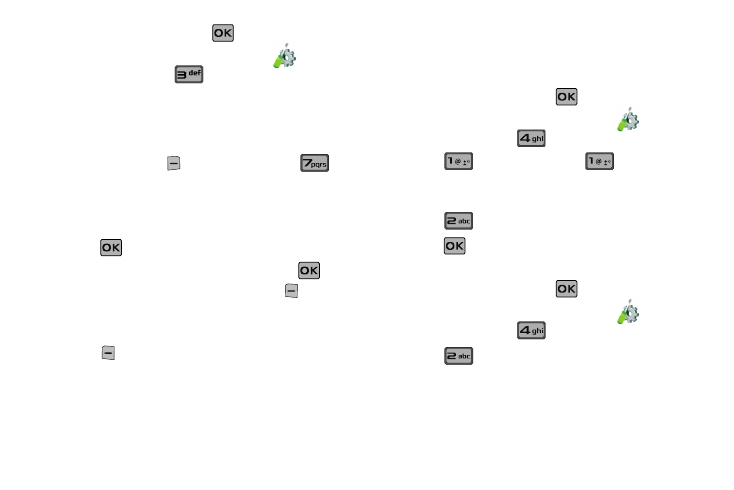
Changing Your Settings 72
1.
From the home screen, press
MENU. Press the
directional key right or left to highlight the
Settings
& Tools menu. Press
Bluetooth Menu.
2.
If not paired with a Bluetooth device, see “Search” on
3.
Highlight the desired Bluetooth device.
4.
Press right soft key
Options and then press
Send Calendar Event.
5.
Navigate to highlight a Calendar event in your phone
(which is indicated by light purple color).
6.
Press
VIEW to see a list of all events on that day
7.
Highlight the one(s) you want to send and press
MARK to select the appropriate one(s). Press
Done
when finished marking events.
8.
When you see a prompt “CONNECT TO
press
with
Yes highlighted to connect to that device.
9.
The selected Calendar event(s) will be sent to the target
Bluetooth device
Sounds Settings
Sounds menu provides the ability to access the following menus:
Call Sounds
1.
From the home screen, press
MENU. Press the
directional key right or left to highlight the
Settings
& Tools menu. Press
Sounds Settings.
2.
Press
Call Sounds or, press
Call Ringtone
to get new ringtones from “Get It Now” (Get New
Applications) or choose from pre-loaded ringtones.
3.
Press
Call Vibrate to turn Call Vibrate On or Off.
4.
Press
to save the setting.
Alert Sounds
1.
From the home screen, press
MENU. Press the
directional key right or left to highlight the
Settings
& Tools menu. Press
Sounds Settings.
2.
Press
Alert Sounds. For the following options, you
can set the tone for the message alerts. You can also set
vibration on and set a reminder.
• TXT Message: allow you to set a notification for TXT message.
