Videocámara con dvd: lista de reproducción, Dvd camcorder: playlist, English – Samsung SC-DC173U-XAA User Manual
Page 73: Español
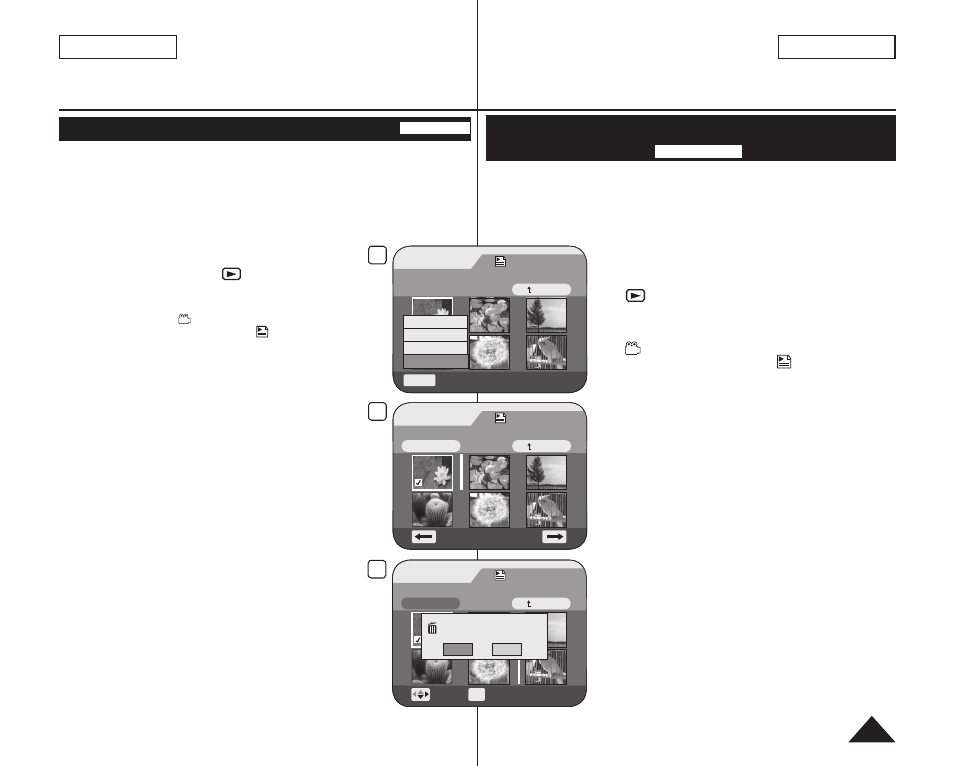
ENGLISH
73
ESPAÑOL
Videocámara con DVD: Lista de reproducción
Cambio del orden de reproducción de escenas dentro de una lista de
reproducción (Scene-Move)
DVD-RW (modo VR)
Esta función sólo está operativa en el
Player Mode. página 26
Puede cambiar el orden de reproducción de escena dentro de un a lista de
reproducción.
La función de edición sólo está operativa en un DVD-RW (modo VR). Debe
formatear el DVD-RW en modo VR antes de grabar. página 42
1. Coloque el interruptor
[Mode] en [DISC].
(sólo SC-DC173(U)/DC175/DC575)
2. Coloque el interruptor
[Power] en
[
(Player)].
Aparece la pantalla del índice de miniaturas.
3. Mueva el
[Joystick] arriba para resaltar el icono de la
pantalla del índice de miniaturas
( ) y mueva el
[Joystick] a la derecha para resaltar el
icono de la lista de reproducción ( ).
Aparecerán las escenas de la lista de reproducción en
formato de índice de miniaturas.
4. Utilice el
[Joystick] para seleccionar al lista de
reproducción que contiene las escenas para cambiar el
orden de reproducción y pulse el botón
[Joystick].
Aparecerán las escenas dentro de la lista de
reproducción.
5. Pulse el botón
[Q.MENU].
6. Mueva ele
[Joystick] hacia arriba o hacia abajo para
seleccionar
7. Utilice el
[Joystick] para seleccionar la escena que va a
mover y pulse el botón
[Joystick].
La escena seleccionada se marcará con <>.
También aparecerá una barra al lado de las escenas.
8. Utilice el
[Joystick] para mover la barra a la posición que
elija y pulse el botón
[Joystick].
La escena seleccionada se moverá a la nueva posición.
9. Mueva el
[Joystick] hasta seleccionar
el botón
[Joystick].
Aparecerá el mensaje
10. Mueva el
[Joystick] a la izquierda o a la derecha para
seleccionar
Aparecerá el mensaje
Puede mover las escenas tantas veces como desee.
DVD Camcorder: Playlist
Changing the Order of Scene Playing within a Playlist (Scene-Move)
DVD-RW(VR mode)
This function works only in
Player Mode. page 26
You can change the order of scene playing within a playlist.
The editing function only works on a DVD-RW (VR Mode).
You should format the DVD-RW to VR Mode before recording. page 42
1. Set the
[Mode] switch to [DISC].
(SC-DC173(U)/DC175/DC575 only)
2. Set the
[Power] switch to [
(Player)].
The thumbnail index screen appears.
3. Move the
[Joystick] up to highlight the thumbnail
index screen icon ( ), then move the
[Joystick]
right to highlight the playlist icon ( ).
The playlist scenes will be displayed in the form
of a thumbnail index.
4. Use the
[Joystick] to select the playlist which
contains the scenes whose order you want to
change, then press the
[Joystick].
The scenes inside the playlist will appear.
5. Press the
[Q.MENU] button.
6. Move the
[Joystick] up or down to select
then press the
[Joystick].
7. Use the
[Joystick] to select the scene to be moved,
then press the
[Joystick].
The selected scene will be marked with <>.
Also a bar next to the scene will appear.
8. Use the
[Joystick] to move the bar to the position
of your choice, then press the
[Joystick].
The selected scene will be moved to the new
position.
9. Move the
[Joystick] up to select
press the
[Joystick].
The message
10. Move the
[Joystick] left or right to select
then press the
[Joystick].
The message
You can move the scenes as many times as you
wish.
Playlist
Scene
Q.MENU
Exit
Back
[1/9]
Add
Delete
Partial Delete
Move
6
Playlist
Edit > Move
Back
[1/9]
Execute
7
9
Playlist
Edit > Move
Back
Execute
Want to move?
Yes
No
Move
OK
Select
[1/9]
