English español, Impresión de imágenes: uso de pictbridge, Conexión a una impresora (usb connect) – Samsung SC-DC173U-XAA User Manual
Page 105: Printing your pictures-using pictbridge
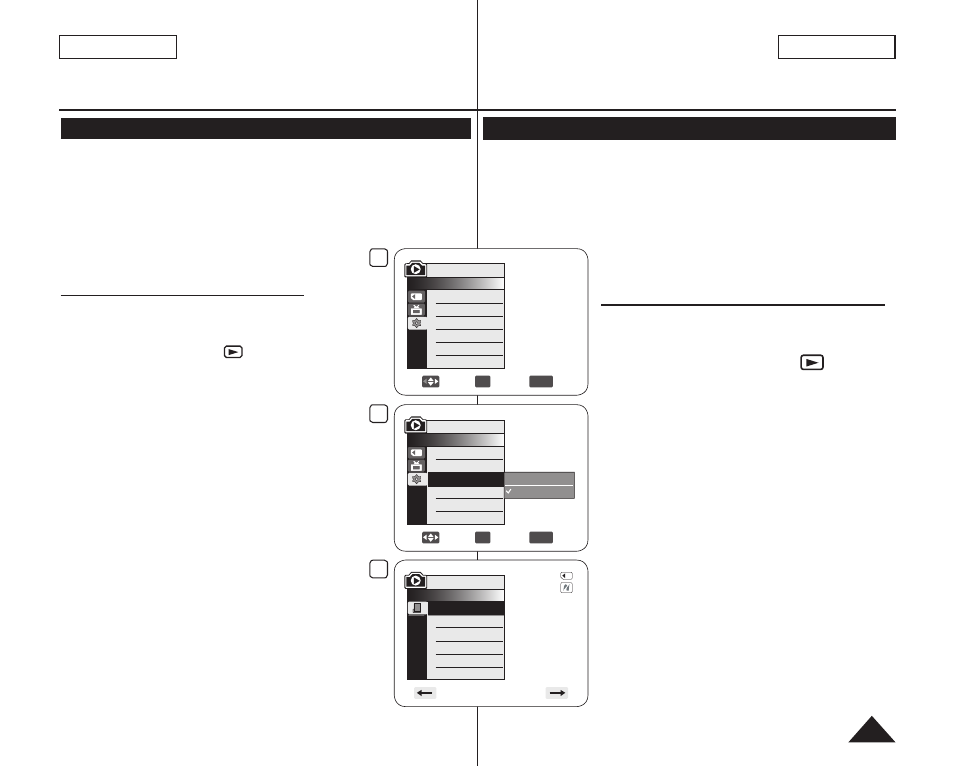
ENGLISH
ESPAÑOL
105
PictBridge™ (sólo SC-DC173(U)/DC175/DC575)
Impresión de imágenes: Uso de PictBridge™
PictBridge sólo está operativa en el M.Player Mode. página 26
Al conectar la Videocámara con DVD a las impresoras con el soporte
PictBridge (se vende por separado), puede enviar imágenes desde la tarjeta
de memoria directamente a la impresora con una serie de operaciones
sencillas utilizando los botones de la videocámara.
Con el soporte PictBridge, puede controlar la impresora directamente a través
de la Videocámara con DVD para imprimir imágenes almacenadas. Para la
impresión directa de imágenes almacenadas utilizando la
función PictBridge, debe conectar la Videocámara con DVD
a una impresora PictBridge utilizando un cable USB.
Conexión a una impresora (USB Connect)
1. Apague la impresora.
Encienda la videocámara colocando el interruptor
[Mode] en [CARD].
2. Coloque el interruptor
[Power] en [
(Player)].
Mueva el
[Joystick] para seleccionar la imagen
que va a imprimir.
3. Presione el botón [MENU].
Aparece la lista del menú.
4. Mueva el
[Joystick] hacia arriba o hacia abajo para
seleccionar
5. Mueva el
[Joystick] hacia arriba o hacia abajo para
seleccionar
[Joystick].
6. Mueva el
[Joystick] hacia arriba o hacia abajo para
seleccionar
(Para utilizar la función
esto.)
7. Conecte la Videocámara con DVD a la impresora
utilizando el cable USB suministrado.
8. Encienda la impresora.
La pantalla del menú
automáticamente tras un tiempo.
El cursor resalta
Para cambiar la página actual, utilice el
[Joystick]
para hacer clic en las flechas de desplazamiento
de páginas o mueva el
[Joystick] a la izquierda
o derecha mientras se resalta la flecha de
desplazamiento de páginas.
PictBridge™ (SC-DC173(U)/DC175/DC575 only)
Printing Your Pictures-Using PictBridge™
PictBridge function works only in M.Player Mode. page 26
By connecting the DVD Camcorder to printers with PictBridge support
(sold separately), you can send images from the Memory Card directly to
the printer with a few simple operations.
With the PictBridge Support, you can control the printer directly through
your DVD Camcorder in order to print out stored pictures. For direct
printing of your stored pictures using the PictBridge function, you must
connect your DVD Camcorder to a PictBridge
printer using a USB cable.
Connecting To a Printer (USB Connect)
1. Turn your printer power off.
Turn your DVD Camcorder on by setting the
[Mode] switch to [CARD].
2. Set the
[Power] switch to [
(Player)].
Move the
[Joystick] to select an image to print.
3. Press the
[MENU] button.
The menu list will appear.
4. Move the
[Joystick] up or down to select
5. Move the
[Joystick] up or down to select
Connect>, then press the [Joystick].
6. Move the
[Joystick] up or down to select
then press the
[Joystick].
7. Connect your DVD Camcorder to the printer using
the provided USB cable.
8. Turn your printer power on.
The
automatically after a short period.
The cursor highlights
To change the current thumbnail page, use
the
[Joystick] to highlight the thumbnail page
movement arrows then press the
[Joystick] left
or right to match the direction of the arrow.
5
Move
OK
Select
MENU
Exit
Computer
Printer
M.Player Mode
►System
Clock Set
Beep Sound
USB Connect
Language
4
Move
OK
Select
MENU
Exit
M.Player Mode
►System
Clock Set
Beep Sound
USB Connect
Language
►On
►Computer
►English
8
M.Player Mode
►Pict Bridge
Copies
Date/Time
5/10
