Samsung SGH-T359FBATMB User Manual
Page 76
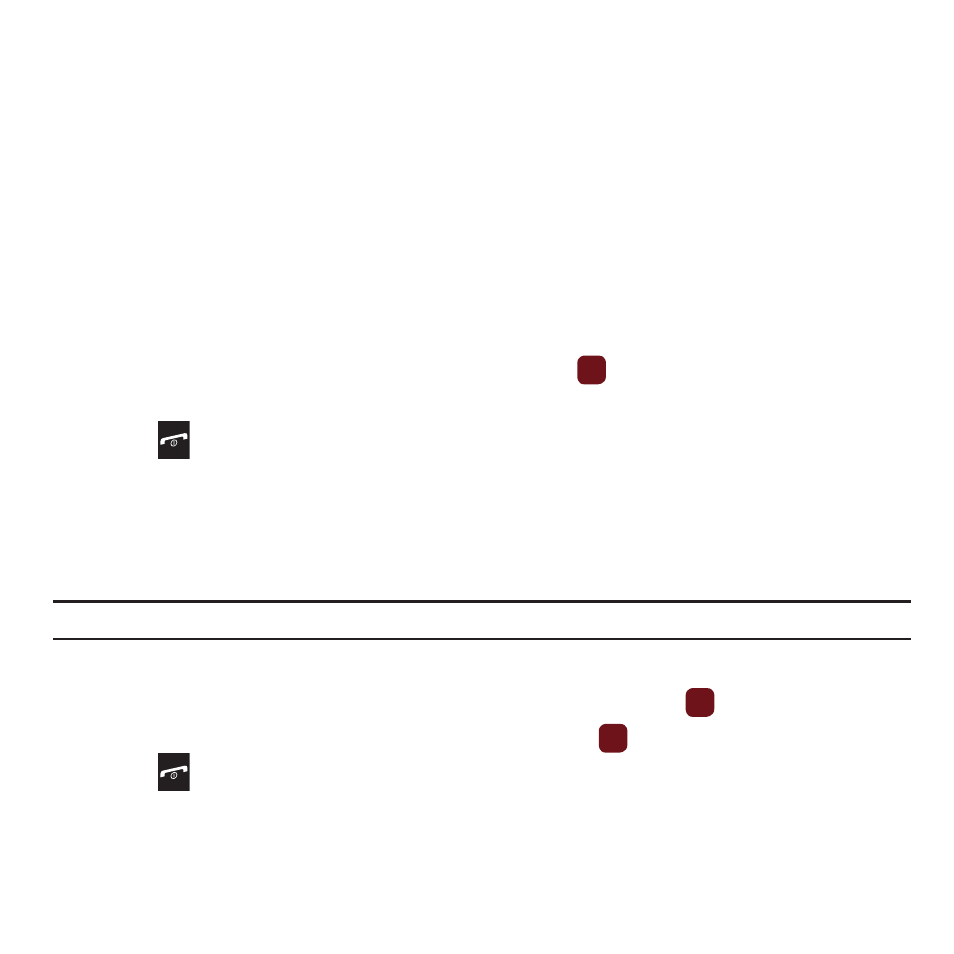
73
• Create folder: allows you to create a personal folder in which to place this photo.
• Sort by: allows you to sort photos in this folder by Date, Type, Name, or Size.
• Bluetooth visibility: allows you to enable the Selected or Multiple photos so they are visible to other Bluetooth devices.
• Print via Bluetooth: allows you to send the selected photo to a Bluetooth enabled printer.
• Lock/Unlock: allows you to lock the image to protect it from deletion, or unlock it to allow deletion.
• Properties: allows you to view Basic details about the selected image.
Deleting a Photo
You can delete photos one by one or all at one time.
1.
From the Photos menu, highlight the photo you want to delete.
2.
Press Options
➔
Delete then press the Right Navigation key.
3.
Select Selected, Multiple, or All and press the Select soft key or
.
4.
Press the Yes soft key to confirm the deletion.
5.
Press
when you are finished.
My Album
My Album is a private online picture album that you can use to store and share pictures, videos, voice messages,
and text. When you take a photo, the phone prompts with Send to: My Album Online?.
Use the following procedure to access My Album.
Note: When accessing My Album, charges may apply.
1.
From Idle mode, press Menu
➔
Media
➔
Photos
➔
My Album.
2.
In your browser, select the Inbox Album link and press the Select soft key or
.
3.
Use the Up or Down key to highlight a particular image and press
to view the photos.
4.
Press
to exit and return to the Idle screen.
