Using the camcorder, Record and send videos, Using the camcorder record and send videos – Samsung SGH-T359FBATMB User Manual
Page 102
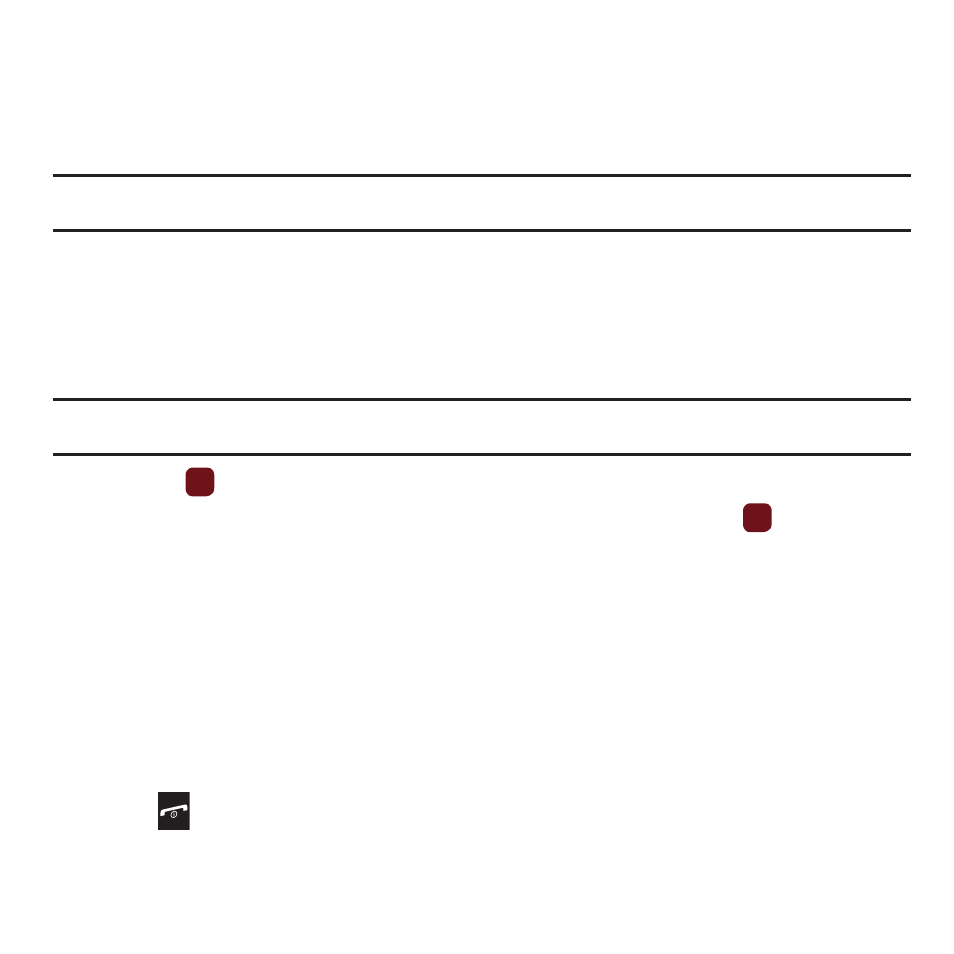
99
Using the Camcorder
Use the camcorder module in your phone to record videos of people or events while on the move. You can send
videos to other people in a message or via Bluetooth.
Record and Send Videos
Tip: For best results when shooting video in direct sunlight or in bright conditions, provide your subject with sufficient light by putting
the light source behind you.
1.
From Idle mode, press Menu
➔
Media
➔
Videos.
2.
Select Record video.
3.
Before recording the video, press Menu to access camcorder options (see “Video Options” on page 101.)
4.
Adjust the image by aiming the lens at the subject.
Tip: You can use shortcuts to quickly change some camcorder settings. For more information, see “Camcorder Shortcuts” on
5.
Press the
key or Camera key to begin shooting video.
6.
Press the Stop soft key or Camera key to stop the recording and save the video. Press
to pause or
resume recording.
7.
After the video saves:
• Press the Options soft key for Video options. For more information, see “Video Options” on page 101.
• The screen displays “Send to: My Album Online?” Press the Yes soft key to send the highlighted video to your online album.
8.
Press Options
➔
Send via to send the video in a Message, Email or Exchange email, or to a Bluetooth device.
– or –
Press Options
➔
Send to, to create a Message, where you can choose to send the video to Recent recipients,
Contacts, Groups, or to an Online Album.
9.
Press
to return to Idle mode.
