Samsung SGH-T359FBATMB User Manual
Page 47
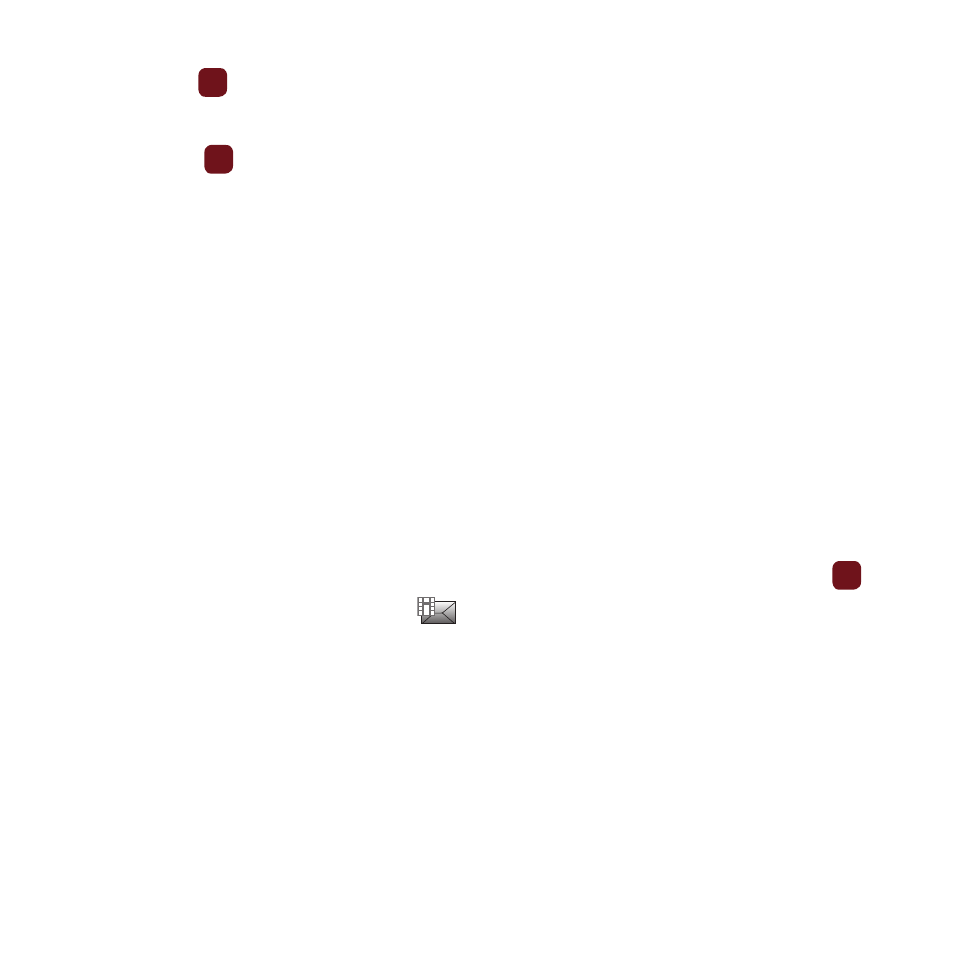
Messaging 44
–
Sort by: allows you to sort messages by Read/Unread, Date, Sender, Type, Subject, Size, or Lock/Unlock.
3.
Press View
to read the message contents.
To scroll through the contents, press the Up or Down Navigation key.
4.
Press Reply
to send a reply to the sender by sending a message.
– or –
Press the Options soft key while reading a text message to display the following:
• Call back: places a call back to the number.
• Forward: allows you to forward the message to another number.
• Save to Contacts: saves the selected contact information to Contacts.
• Delete: allows you to delete the message.
• Save to Templates: allows you to save the selected message as a Text Message template.
• More
–
Move to phone/SIM card: allows you to move the message from the SIM card into the phone’s memory or from the phone onto the SIM
card. Depends on where the current message was saved.
–
Print via Bluetooth: allows you to print the message using a Bluetooth enabled printer.
Viewing a Picture Message from the Message inbox
1.
From Idle mode, press Menu
➔
Messaging
➔
Message inbox and press the Select soft key or the
key.
2.
Highlight an unretrieved picture message
from the list and press the Options soft key.
The following options display:
• Reply: send a reply to the sender by sending a message.
• Call back: call the sender of the message.
• Forward: forward the message to another number.
• Delete: delete the Selected, Multiple, or All messages.
• Lock/Unlock: lock the picture message to prevent deletion or unlock it to allow deletion.
• More:
–
Move to my folders: move the picture message to a personal folder.
