Samsung SGH-T359FBATMB User Manual
Page 43
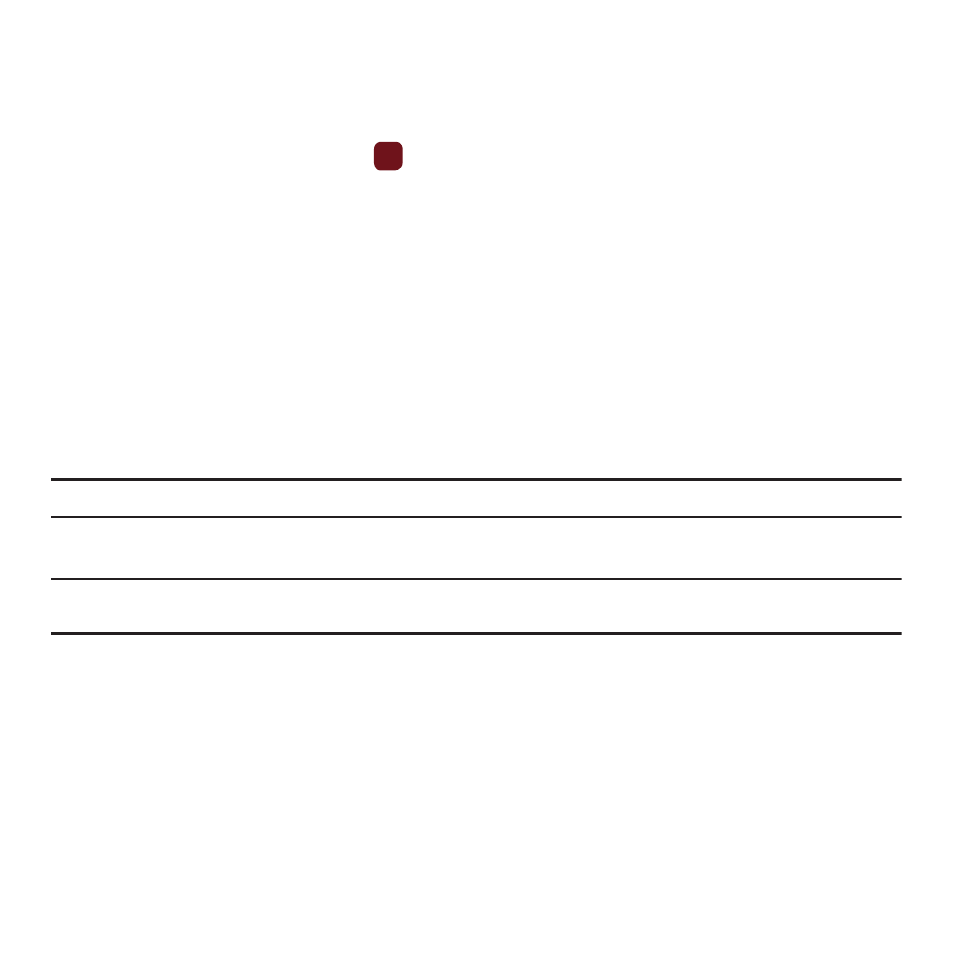
Messaging 40
Creating a Simple Text Message
To write and send a text message:
1.
From Idle mode, press Menu
➔
Messaging
➔
Create message
➔
Message.
2.
Highlight the To field and press Add
. Select one of the following:
• Recent recipients: allows you to select from recipients of your previous messages.
• Contacts: allows you to enter the phone number you want from Contacts.
• Groups: allows you to select a group.
The selected number displays in the To field.
– or –
Press the Options soft key and select one of the following:
• Add recipients: allows you to add Recent recipients, Contacts, or a Group.
• View recipients: allows you to view and add a recipient from the Recipient list.
• Exit composer: exits the composer and displays the Create new screen.
Note: Your recipient must reside in Contacts before you can add the recipient to this message.
3.
Press the Down Navigation key and create your message.
Note: For further details about entering characters, see “Changing the Text Input Mode” on page 34.
You can enter up to 160 standard Alphabet characters per page in your message. The message can be up to 15 pages in length.
4.
Press the Options soft key when you finish entering your message. The following options are available:
• Add recipients: allows you to add Recent recipients, Contacts, or a Group.
• Insert: allows you to insert a Text template, a Text emoticon, Contacts, or Bookmarks into this message.
• Add attachment: allows you to add an attachment such as: a File, Name card, Appointment, Anniversary event, Private event,
Holiday, Important event, Tasks, Memo, or Bookmarks.
• Copy & paste: turns on the text selection feature so you can copy and paste text.
