Sentbox, Drafts, Sentbox drafts – Samsung SGH-T359FBATMB User Manual
Page 54
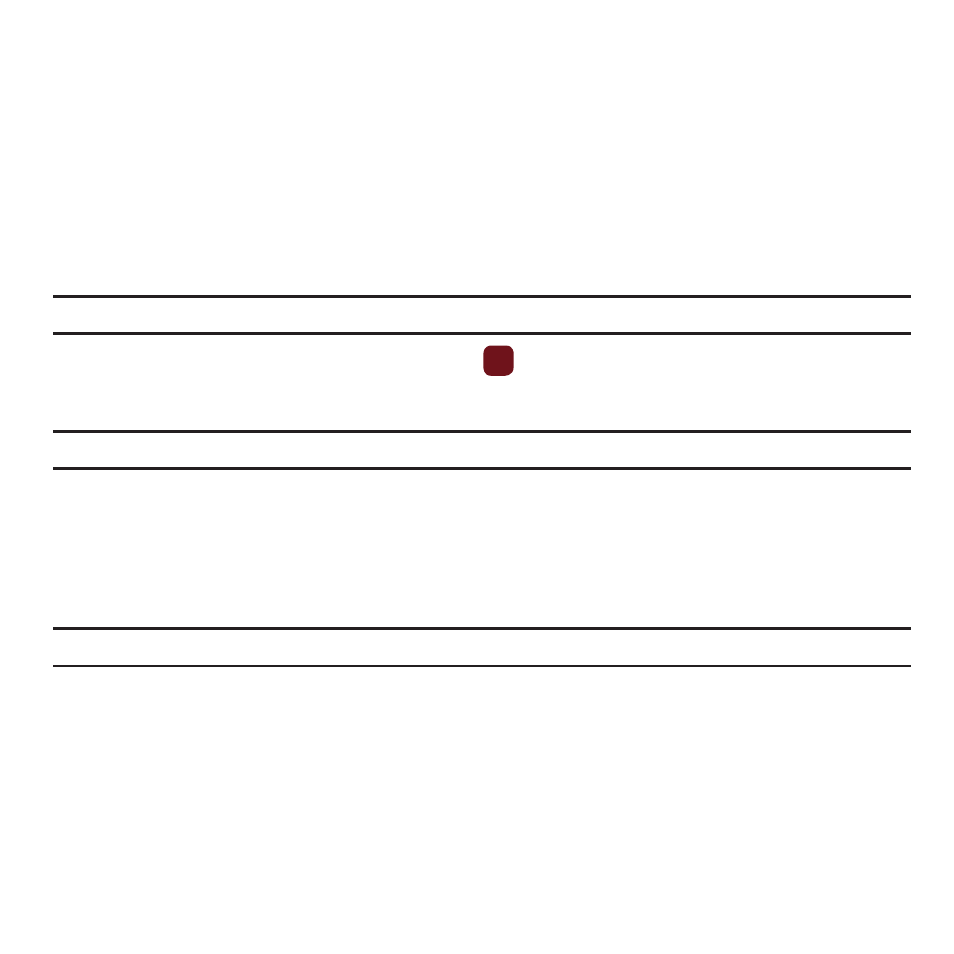
51
•
Settings: Allows you to Power on Sign In, Auto-sign In, change Sound settings, or create Favorite IDs
•
Help: provides helpful information about each service provider (such as Provider name, Provider description, and Provider URL),
or provides Help text for the selected service provider.
Sentbox
This message box stores unsent messages.
When you enter this menu, the list of messages in the Sentbox displays with the recipients’ phone numbers or
names, if available in your Contacts.
1.
From Idle mode, press Menu
➔
Messaging
➔
Sentbox.
Note: Press the Left or Right Navigation keys to scroll between Message inbox, Email, Sentbox, and Drafts.
2.
Select a message from the list and press the View
key to view or play the message contents.
3.
Press the Up or Down Navigation keys to scroll through the contents.
Tip: Press the Options soft key while reading a message to select alternate options.
Drafts
This message box stores messages that you may want to edit or send at a later time.
When you enter this menu, the list of messages in the box displays.
1.
From Idle mode, press Menu
➔
Messaging
➔
Drafts.
Note: Press the Left or Right Navigation keys to scroll between Message inbox, Email, Sentbox, and Drafts.
2.
Select a message from the list and press the Options soft key.
The following options display:
• Send: allows you to send the draft message.
• Delete: deletes the Selected, Multiple, or All messages.
• Lock/Unlock: locks the selected message to protect it from deletion, or unlocks the message to allow deletion.
