Email, Exchange email, Email exchange email – Samsung SGH-T359FBATMB User Manual
Page 51
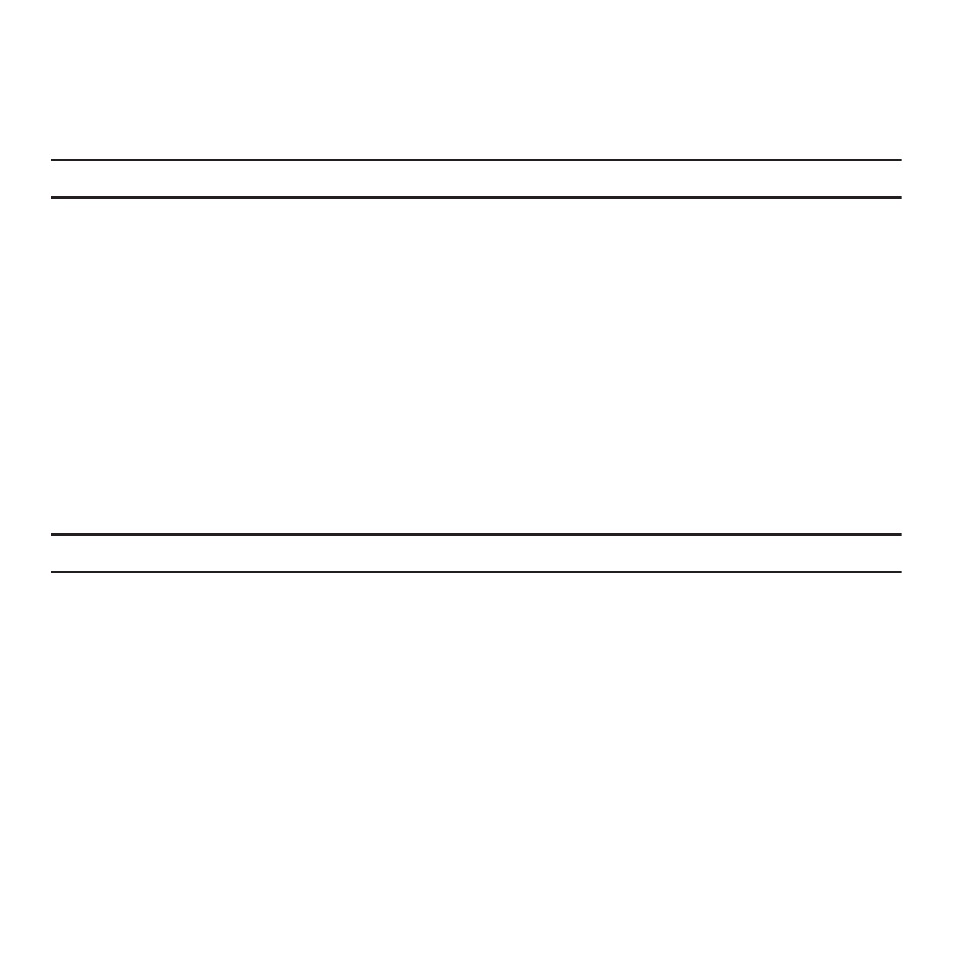
Messaging 48
4.
Follow the voicemail prompts.
Voicemail settings
1.
From Idle mode, press Menu
➔
Messaging
➔
Voicemail.
Important!: You must activate your account to use this feature.
2.
Press Options
➔
Voicemail settings.
3.
Select Record greeting, Change PIN, or Activate now.
Setting up Visual Voicemail
1.
From Idle mode, press Menu
➔
Messaging
➔
Voicemail.
2.
At the prompt, press Yes to activate Visual Voicemail.
3.
Press Yes at the prompt to launch the browser and activate this feature.
From idle mode, press Menu
➔
Messaging
➔
Email to view received email messages.
The first time you select Email, a Welcome message displays. From here you can walk through the setup.
Note: Confirm your email settings if you experience any issues with sending or receiving email.
Exchange Email
Use the following procedure to configure your phone to synchronize with a corporate email account.
Before you begin synchronizing, record the URL address of the Exchange server, your Exchange account user
name, and your Exchange account password. You will also need to know the domain name for the Exchange
server, and whether or not you will use SSL encryption.
1.
From Idle mode, press Menu
➔
Messaging
➔
Exchange email.
The Active Sync Tutorial screen displays.
2.
Press Next to continue the tutorial, or Manual to begin setting up the account.
3.
Enter the appropriate information on the Server settings screen and press Save to save your configuration.
