Editing a caller group – Samsung SGH-T359FBATMB User Manual
Page 66
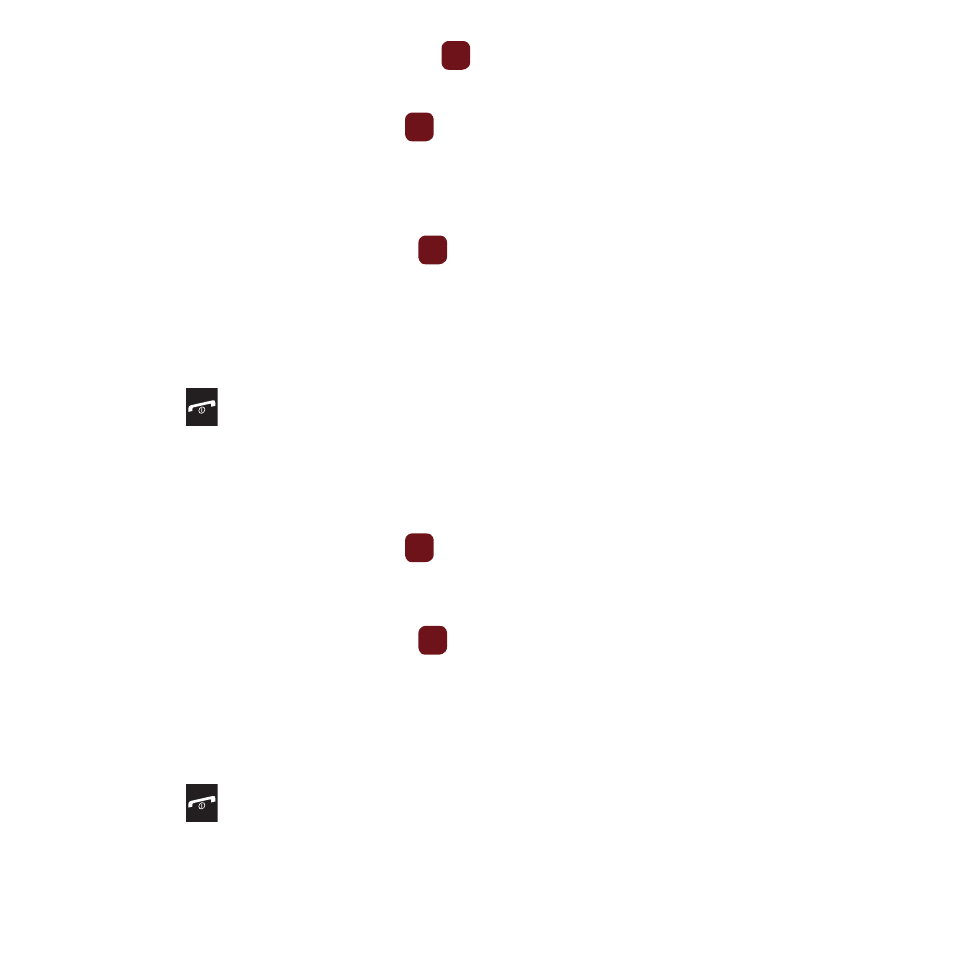
63
4.
Highlight the newly created group and press
.
5.
Press Options
➔
Group settings.
6.
Highlight the Picture field and press the
key to create a Picture ID for this new caller group. Select from
one of the following options:
• Wallpapers: allows you to select a wallpaper image to use as a Picture ID.
• Downloaded images: displays a list of downloaded images from which to select as a Picture ID.
7.
Highlight the Ringtone field and press the
key to create a ringtone for this new caller group. Select from
one of the following options:
• Sounds: displays a list of sounds from which to select as a ringtone.
• Voice list: displays a list of voice messages from which to select as a ringtone.
8.
Press Options
➔
Save when you are finished.
9.
Press the
key to return to Idle mode.
Editing a Caller Group
1.
From Idle mode, press Menu
➔
People
➔
Groups.
2.
Scroll through the group list, highlight the group you want, and press Options
➔
Group settings.
3.
Highlight the Picture field and press the
key to change the Picture ID for this caller group. Options are:
• Wallpapers: allows you to select a wallpaper image to use as a Picture ID.
• Downloaded images: displays a list of downloaded images from which to select as a Picture ID.
4.
Highlight the Ringtone field and press the
key to change the ringtone for this caller group. Options are:
• Sounds: displays a list of sounds from which to select as a ringtone.
• Voice list: displays a list of voice messages from which to select as a ringtone.
5.
Press the Back key and press Options
➔
Rename group to rename the caller group.
6.
Backspace over the old name and enter a new name for the group, then press Options
➔
Save.
7.
Press the
key to return to Idle mode.
