Using playlists – Samsung SGH-I997ZKAATT User Manual
Page 81
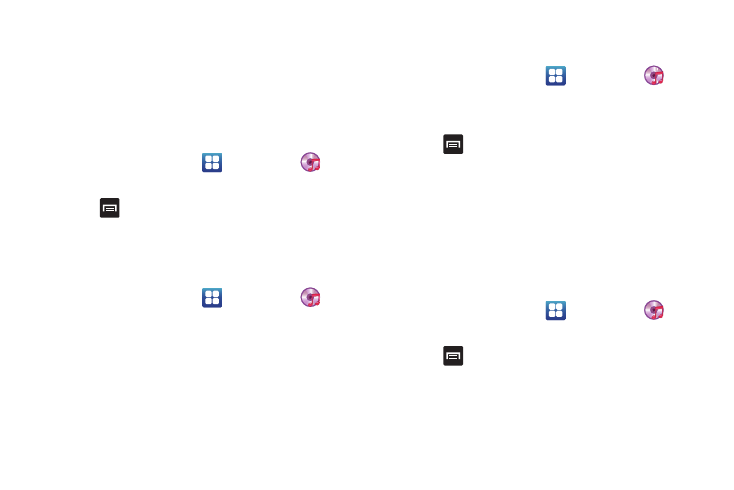
Multimedia 76
Using Playlists
Playlists are used to assign songs to a list of preferred media
which can then be grouped into a list for later playback. These
Playlists can be created via either the handset’s Music Player
options menu or from within a 3rd party music application (such
as Windows Media Player) and then downloaded to the handset.
Creating a Playlist
1.
From the Home screen, tap
➔
Music Player
.
2.
Tap the Playlists tab.
3.
Press
➔
Create.
4.
Type a name for this playlist in the field and tap Save.
Adding Music to a Playlist
To add files to the playlist:
1.
From the Home screen, tap
➔
Music Player
.
2.
Tap the Playlists tab.
3.
Tap the playlist name in which to add music.
4.
Tap Add music.
5.
Tap a music file, or tap Select all to add all the music files
to this playlist then tap Add.
Removing Music from a Playlist
To remove music files from a playlist:
1.
From the Home screen, tap
➔
Music Player
.
2.
Tap the Playlists tab.
3.
Tap the playlist name in which to delete music.
4.
Press
➔
Remove.
5.
Tap the music file you want to remove from this playlist, or
tap Select all to remove all the music files, then tap
Remove.
Editing a Playlist
Besides adding and removing music files in a playlist, you can
also rename the playlist.
To edit a playlist:
1.
From the Home screen, tap
➔
Music Player
.
2.
Tap the Playlists tab.
3.
Press
➔
Edit.
4.
Tap a playlist name to edit.
5.
Tap the Name field for the selected playlist, enter a new
name for the playlist then tap Save.
