Accounts and synchronization, Privacy, Accounts and synchronization privacy – Samsung SGH-I997ZKAATT User Manual
Page 122
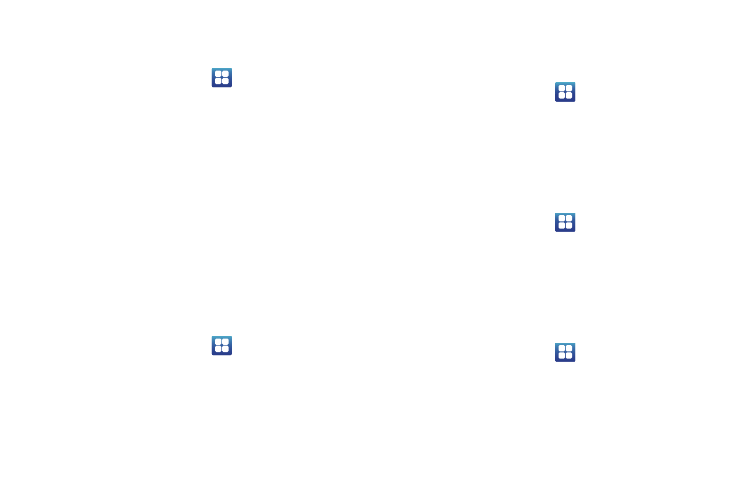
117
Accounts and Synchronization
1.
Sign in to your Google account.
2.
From the Home screen, tap
➔
Settings
➔
Accounts
and sync.
3.
From the General sync settings section, tap one of the
following options:
• Background data: allows your phone to use data in the
background.
• Auto-sync: automatically synchronizes your data with the phone.
4.
From the Manage accounts section, tap on an open
account to set the account settings.
Privacy
In the Privacy settings, you can set your phone to allow backup
your current configurations, automatically restore data when
reinstalling an application, or reset the phone to erase all
personal data.
ᮣ
From the Home screen, tap
➔
Settings
➔
Privacy.
Back up my data
By setting this option, the Google server will back up all of your
settings and data.
1.
From the Home screen, tap
➔
Settings
➔
Privacy.
2.
Tap Back up my data.
A green checkmark will appear.
Automatic restore
By setting this option, when you reinstall an application, all of
your backed up settings and data will be restored.
1.
From the Home screen, tap
➔
Settings
➔
Privacy.
2.
Tap Automatic restore.
A green checkmark will appear.
Factory data reset
From this menu you can reset your phone and sound settings to
the factory default settings.
1.
From the Home screen, tap
➔
Settings
➔
Privacy.
2.
Tap Factory data reset, then tap Reset phone.
