Samsung SGH-I997ZKAATT User Manual
Page 117
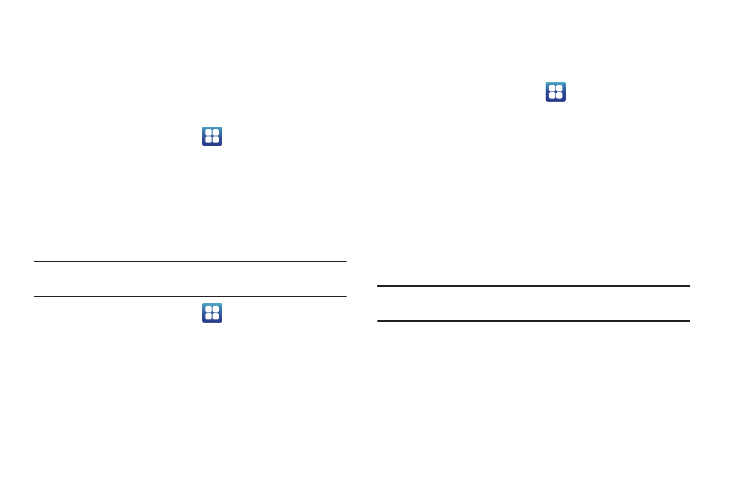
Changing Your Settings 112
2.
Tap Use wireless networks to enable location information
using the wireless network.
Use GPS satellites
This option allows you to locate locations accurately to street
level. To conserve power, deselect this option when not in use.
1.
From the Home screen, tap
➔
Settings
➔
Location
and security.
2.
Tap Use GPS satellites to enable the GPS satellite.
Use sensor aiding
This option enhances the GPS pedestrian positioning capabilities
of your phone and conserves battery power using sensors.
Note: When indoors or underground, the sensors work best if you align your
phone with the direction of your movement.
1.
From the Home screen, tap
➔
Settings
➔
Location
and security.
2.
Tap Use sensor aiding to enable the positioning sensors.
3.
Tap OK.
Set screen lock
Creating a screen unlock pattern increases security on the
phone.
1.
From the Home screen, tap
➔
Settings
➔
Location
and security.
2.
Tap Set screen lock and select one of the following options:
• None: disables screen unlock security.
• Pattern: requires that you draw a pattern on the screen to unlock it.
Follow the onscreen instructions.
• PIN: requires that you enter a numeric PIN number to unlock the
screen. Enter a PIN number, confirm it, then tap OK.
• Password: requires that you enter a password to unlock the
screen. Enter a password, confirm it, then tap OK. Password must
contain at least one letter.
Note: Once you have set the screen lock option, the Set screen lock option
changes to Change screen lock.
Set up SIM card lock
Prevent another user from using your SIM card to make
unauthorized calls or from accessing information stored on your
SIM card by protecting the information using a PIN code.
