Samsung SGH-I997ZKAATT User Manual
Page 118
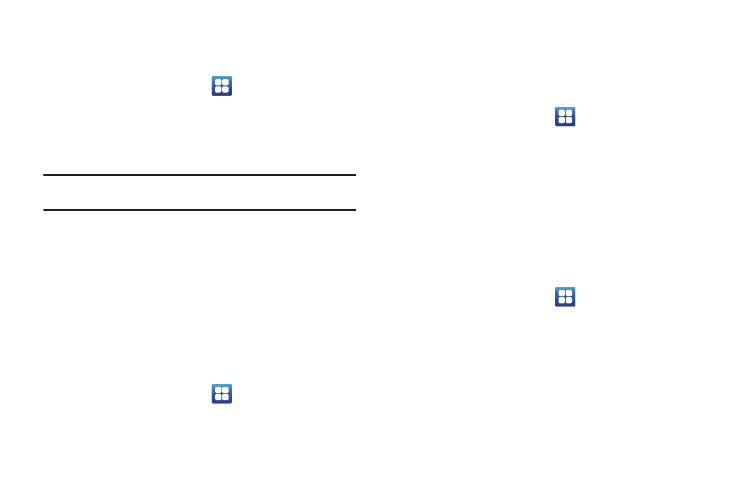
113
When enabled, your phone will ask for a PIN number each time
you use the phone. Using this option you can also change your
SIM PIN number.
1.
From the Home screen, tap
➔
Settings
➔
Location
and security.
2.
Tap Set up SIM card lock.
3.
Tap Lock SIM card, enter your SIM PIN code, then tap OK.
Note: You must activate Lock SIM card before you can change your SIM PIN
code.
4.
Tap Change SIM PIN.
5.
Enter your old SIM PIN code and tap OK.
6.
Enter your new SIM PIN code and tap OK.
7.
Re-type your new SIM PIN code and tap OK.
Visible passwords
When you create a phone password you can also configure the
phone to display the password as you type it instead of using an
asterisk (*).
1.
From the Home screen, tap
➔
Settings
➔
Location
and security.
2.
Tap Visible passwords to activate this feature.
Set up/Change password
Use this option to set up your password when one is first required
or change your current password.
1.
From the Home screen, tap
➔
Settings
➔
Location
and security
➔
Set up/Change password.
2.
Enter a new password and tap Confirm.
3.
Enter the new password again and tap Confirm.
Select device administrators
The Select device administrators options will appear when you
are working with an application that has security policies. Device
administrators allow the phone to enhance its security. An
example would be an email exchange account.
1.
From the Home screen, tap
➔
Settings
➔
Location
and security.
2.
Tap Select device administrators.
3.
Tap an application, such as Email for example, to allow the
application to perform administrative operations.
4.
Tap Activate.
