Using the camera – Samsung SGH-I997ZKAATT User Manual
Page 85
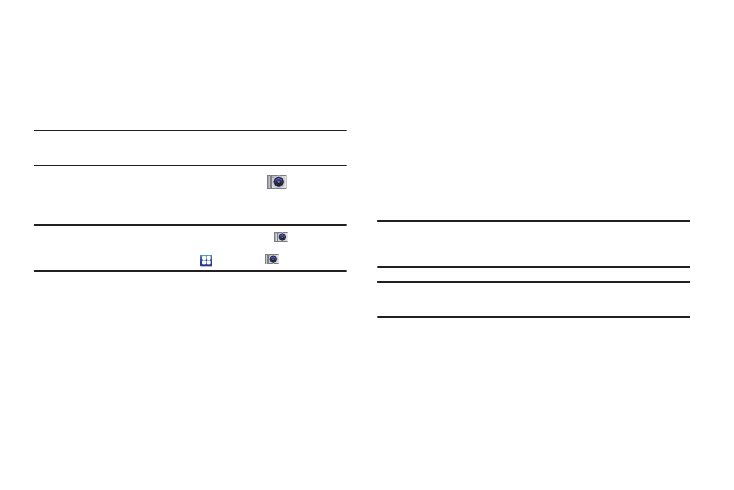
Multimedia 80
Using the Camera
Taking Photos
Taking pictures with your device’s built-in camera is as simple as
choosing a subject, pointing the camera, then pressing the
camera key.
Note: When taking a photo in direct sunlight or in bright conditions, shadows
may appear on the photo.
1.
From the main Home screen, tap Camera
to activate
the camera mode.
Note: The main Home screen initially contains the Camera
icon. If you
delete it, or if you want to access the camera from another Home
screen, you must tap Applications
➔
Camera
.
2.
Using the phone’s main display screen as a viewfinder,
adjust the image by aiming the camera at the subject.
3.
Before you take a picture, use the Up and Down Volume
keys to zoom in or out. You can magnify the picture up to
x4 (400 percent). You can also pinch the screen inwards to
zoom out and pinch the screen outwards to zoom in.
4.
If desired, before taking the photo, you can tap on-screen
icons to access various camera options and settings.
5.
You can also tap the screen to move the focus to the area
you touch.
6.
Press the Camera key until the shutter sounds. (The
picture is automatically stored within your designated
storage location. If no microSD is installed, all pictures are
stored on the Phone.) For more information, refer to
Note: The number of JPEG pictures remaining on the selected media appears
in the upper-right of the screen. This is an approximate number of total
pictures that can be taken at the current image size.
Note: To enable the GPS icon, from the Home screen tap Settings ➔ Location
and security and tap Use GPS satellites to create a checkmark.
