Samsung SGH-I997ZKAATT User Manual
Page 126
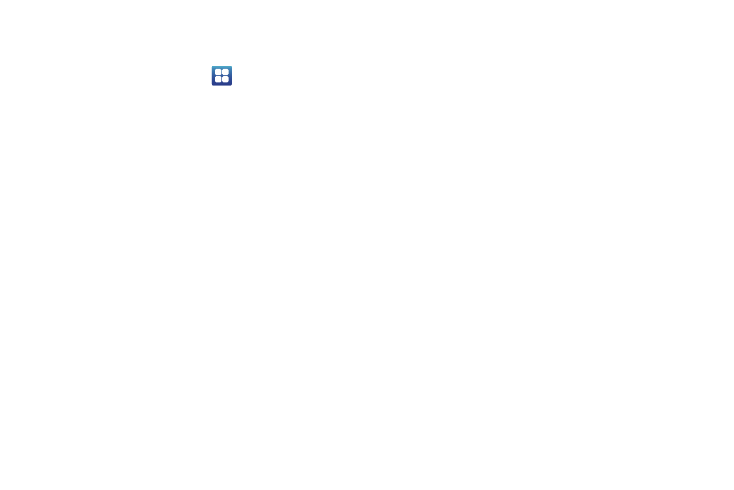
121
Samsung Keyboard settings
From this menu you can set Samsung keyboard options.
1.
From the Home screen, tap
➔
Settings
➔
Locale and
text
➔
Samsung keyboard.
2.
Tap the Portrait keyboard types field and select a text input
method:
• Qwerty Keypad
• 3x4 Keypad
• Handwriting box 1
• Handwriting box 2
3.
Tap the Input languages field and tap one of the languages.
4.
To use XT9 Predictive text method, tap XT9. For more
information, refer to “Using XT9 Predictive Text” on
5.
If you are using XT9 Predictive text method, tap XT9
advanced settings. For more information, refer to “XT9
Advanced Settings” on page 122.
6.
Tap the Keyboard sweeping field to be able to sweep the
keyboard and change from ABC to ?123 mode. For more
information, refer to “Text Input Methods” on page 52.
7.
Tap the Auto-capitalization field to enable automatic
capitalization.
8.
Tap Handwriting settings. The following options are
available:
• Recognition time: allows you to set the time it takes to recognize
each handwritten letter. The longer the time, the more accurate.
• About: allows you to view information on the handwriting tool
manufacturer and view Gesture Methods for Space, Enter, and
Back Space.
9.
Tap Voice input to activate the Voice input feature. Voice
input is an experimental feature using Google’s networked
speech recognition application.
10.
Tap Auto-full stop to activate the Auto-full stop feature.
When you double space in a message, a period and space
is added and the keyboard is placed into Uppercase mode
so you can start the new sentence with a capital letter.
11.
Tap Tutorial for a short tutorial on using the Samsung
keyboard.
