Camcorder options – Samsung SGH-I997ZKAATT User Manual
Page 92
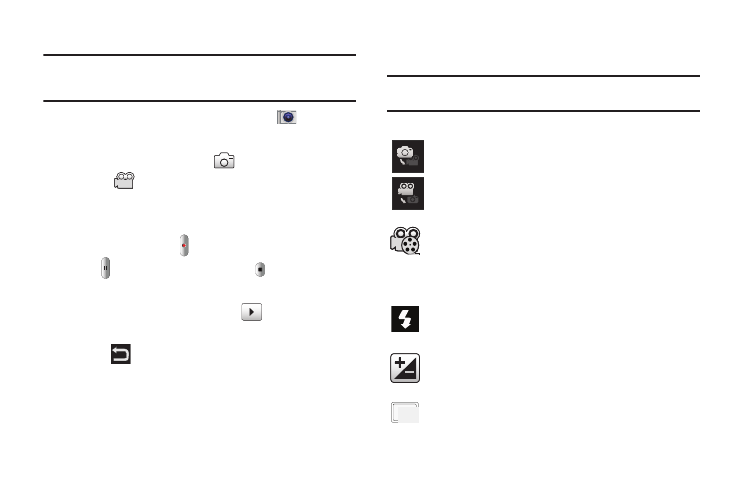
87
Shooting Video
Tip: When shooting video in direct sunlight or in bright conditions, it is
recommended that you provide your subject with sufficient light by
having the light source behind you.
1.
From the main Home screen, tap Camera
to activate
the camera mode.
2.
Tap the Camera mode icon (
) to switch to Camcorder
mode (
).
3.
Using the phone’s main display screen as a viewfinder,
adjust the image by aiming the camcorder at the subject.
4.
Press the Video key (
) to begin shooting video.
5.
Tap
to pause the recording or tap
to stop the
recording and save the video file to your Camera folder.
6.
Once the file has been saved, tap
to play your video
for review.
7.
Press
to return to the viewer.
Camcorder Options
Options are represented by icons across both sides of the screen.
Note: The options disappear after a few seconds. Tap the screen to make
them reappear.
Camera / Camcorder Mode: allows you to take a photo in
various modes. Once you change the mode, the
corresponding indicator appears at the top left of the
display. Choose from Camera or Camcorder.
Recording mode: allows you to set the recording mode to
either: Normal, which is limited only by available space on
the destination location, or Limit for MMS, which is limited
by MMS size restrictions.
Flash: allows you to set the flash options to Off or On.
Exposure value: allows you to adjust the brightness level
by moving the slider across the page.
Resolution: allows you to set the video size to either:
1280x720, 720x480, 640x480, 320x240, or 176x144.
1280
1280
720
720
