Editing an existing contact – Samsung SGH-I997ZKAATT User Manual
Page 68
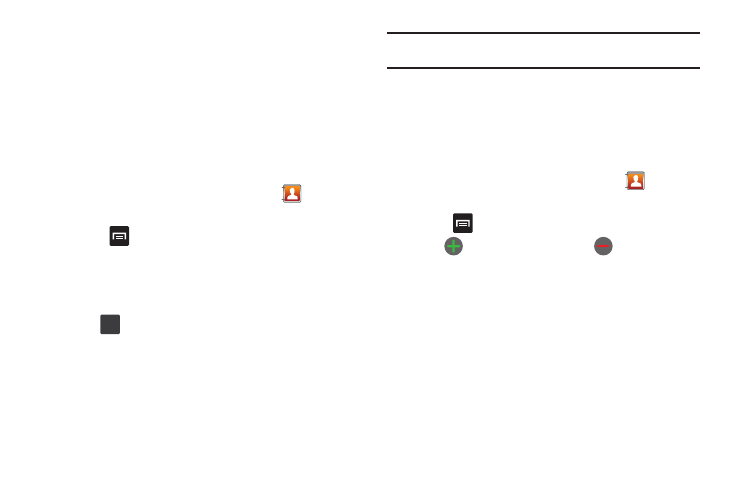
63
Adding Pauses to Contact Numbers
When you call automated systems, you are often required to
enter a password or account number. Instead of manually
entering the numbers each time, you can store the numbers in
your Contacts along with special characters called pauses and
waits. A pause will stop the calling sequence for two seconds
and a wait will pause the calling sequence until you enter a
number or press a key.
To add a pause or a wait to a Contact:
1.
From the main Home screen, tap Contacts
, and then
tap the name or number to open the Contact.
2.
Press
➔
Edit.
3.
Tap the phone number field.
4.
Tap the screen at the position where the pause or wait
needs to be added.
5.
Tap .
6.
Tap Pause to add a two-second pause or tap Wait to add a
wait, and use the keypad to enter the additional numbers.
A pause will be displayed as a comma (,) and a wait will be
displayed as a semi-colon (;).
Note: If more than a two-second pause is required, Pause as many times as
needed to add additional two-second pauses.
7.
Tap Save
to store your changes.
Editing an Existing Contact
When editing an existing contact, you can tap a field and change
or delete the information, or you can add additional fields to the
contact’s list of information.
1.
From the main Home screen, tap Contacts
then tap
the Contact that you want to edit.
2.
Press
➔
Edit.
3.
Tap
to add a new field and tap
to delete a field.
4.
Tap any of the following fields to add, change, or delete
information:
• Mobile: adds a Mobile number field for the entry.
• Email: adds an Email address field for the entry.
• IM: adds an IM address field for Google Talk, AIM, Windows Live,
Yahoo, Skype, QQ, ICQ, or Jabber. Tap Custom to create your own
IM label.
• Groups: assign the contact to Family, Friends, or Work group.
?#+
