Samsung SGH-I997ZKAATT User Manual
Page 61
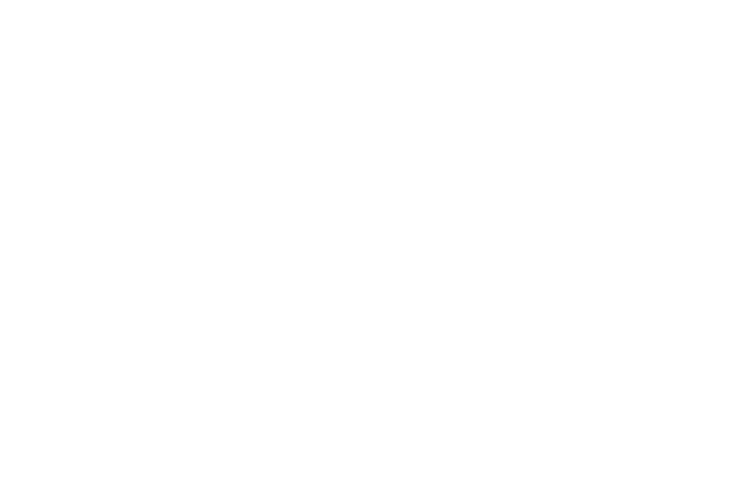
Entering Text 56
• Audio feedback: turns on sounds generated by the Swype
application.
• Vibrate on keypress: activates a vibration sensation as you enter
text using the keypad.
• Enable tip indicator: turns on an on-screen flashing indicator that
provides helpful user information.
Swype Advanced Settings
• Auto-spacing: automatically inserts a space between words.
When you finish a word, just lift your finger or stylus and start the
next word.
• Auto-capitalization: automatically capitalizes the first letter of a
sentence.
• Show complete trace: displays the complete trace as you swipe
across the screen.
• Word choice window: sets the amount of times the word choice
selection window displays on screen. Move the slider between
Never or Always and tap OK.
• Speed vs. accuracy: sets how quickly Swype responds to
onscreen input. Move the slider between Fast Response (speed) or
Error Tolerance (accuracy) and tap OK.
Help
• Swype help: displays Swype Help information.
• Tutorial: provides an on-screen tutorial.
About
• Version: provides the current software version for the Swype
application.
Swype Text Entry Tips
You can access the SwypeTips application and watch a video or
tutorial on using Swype. You can also use the following Swype
text entry tips.
•
Create a squiggle (like an S shape) to create a double letter (such as pp
in apple).
•
Touch and hold a key to view the punctuation menu then make a
selection.
•
Move your finger or stylus over the apostrophe to enter contractions.
•
Double-tap on the word you want to change to correct a misspelled
word, then tap the delete key to erase one character. Touch and hold
the delete key to erase an entire word.
