Samsung SGH-I997ZKAATT User Manual
Page 108
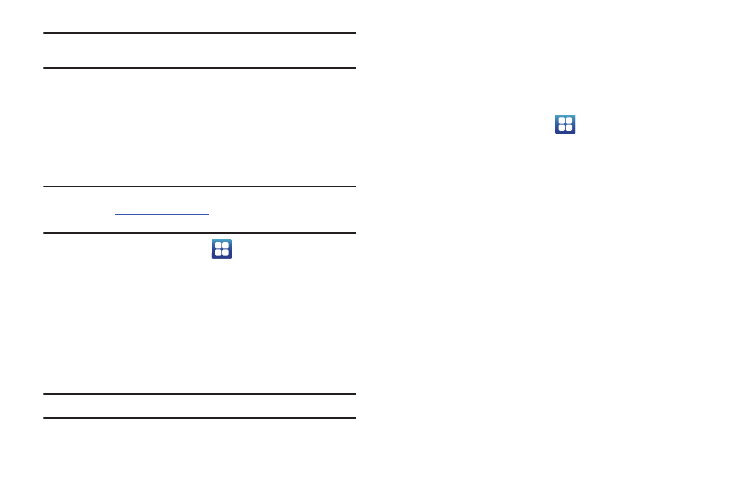
103
Important!: Some Bluetooth devices are secured and require a PIN number to
confirm and pair with them.
3.
Enter a PIN to pair with the device, if one is required, and
tap OK.
Tethering & portable hotspot
This option allows you to share your phones’s mobile data
connection via USB or as a portable Wi-Fi hotspot.
Important!:A Tethering/Mobile Hotspot is required to use this service. Please
www.att.com/myWireless
or dial 611 if you do not already
have this service provisioned.
1.
From the Home screen, tap
➔
Settings
➔
Wireless
and network
➔
Tethering.
2.
Tap USB tethering to add a checkmark and activate the
feature.
VPN settings
The VPN settings menu allows you to set up and manage Virtual
Private Networks (VPNs).
Important!: Before you can use a VPN you must establish and configure one.
Adding a VPN
Before you add a VPN you must determine which VPN protocol to
use: PPTP (Point-to-Point Tunneling Protocol), L2TP (Layer 2
Tunneling Protocol), L2TP/IPSec PSK (Pre-shared key based
L2TP/IPSec), or L2TP/IPSec CRT (Certificate based L2TP/IPSec).
1.
From the Home screen, tap
➔
Settings
➔
Wireless
and network
➔
VPN settings.
2.
Tap Add VPN.
To establish a PPTP (Point-to-Point Tunneling Protocol):
1.
Tap Add PPTP VPN.
2.
Tap VPN name, add a name for this connection using the
keypad, then tap OK.
3.
Tap Set VPN server, add a name using the keypad, then tap
OK.
4.
Tap Enable Encryption to make a checkmark (if desired).
5.
Tap DNS search domains, add a name for DNS search using
the keypad, then tap OK.
To establish a L2TP (Layer 2 Tunneling Protocol):
1.
Tap Add L2TP VPN.
