Section 5: contacts and your address book, At&t address book activation – Samsung SGH-I997ZKAATT User Manual
Page 65
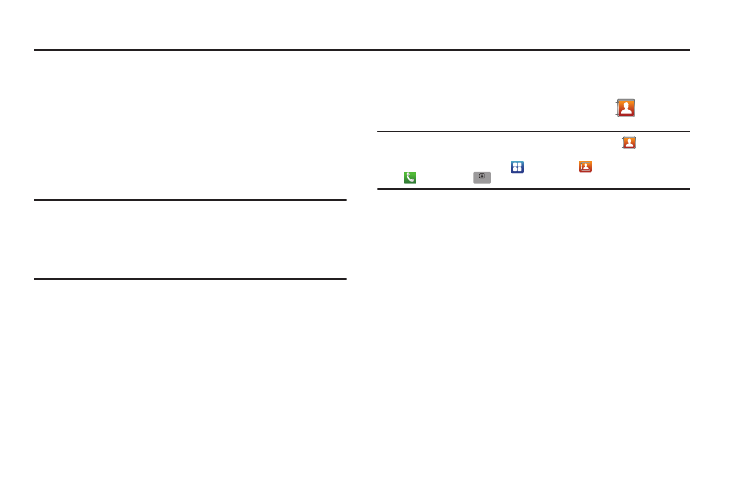
Contacts and Your Address Book 60
Section 5: Contacts and Your Address Book
This section allows you to manage your daily contacts by storing
their name and number in your Address Book. Address Book
entries can be sorted by name, entry, or group.
You can also synchronize your phone Address Book with AT&T
Address Book, the network backup service.
Now, managing and keeping your contacts safe and accessible
has never been easier!
Note: When storing an Address Book entry into your SIM card, note that only
the name, phone number, group, and slot location are initially offered
as fields (some SIM cards may allow an address as well). Although you
may add additional fields to a SIM entry; if you move that same SIM
card to another model phone, it is possible that only the basic
information will be transferred.
AT&T Address Book Activation
Upon activation of AT&T Address Book, the network backup
service, contacts are automatically backed up to your online
AT&T Address Book whenever you add, change, or delete a
contact on your phone. If you ever upgrade, damage, or lose your
phone, you can easily restore your contacts onto your new
phone.
To activate the AT&T Address Book, follow these steps (you only
have to do this once):
1.
From the main Home screen, tap Contacts
.
Note: The main Home screen initially contains the Contacts
icon. If you
delete it, or if you want to access Contacts from another Home screen,
you must tap Applications
➔
Contacts
.
You can tap
➔
Contacts
to access Contacts from the Dialer.
2.
Tap Start Sync to begin your AT&T Address Book backup.
3.
Tap the Terms and Conditions link and read carefully.
4.
Tap Accept to continue or Decline to cancel.
5.
At the Do you want to import the contacts from SIM prompt,
press Yes if you have contacts on your SIM card and you
would like to add them to your address book. Otherwise,
tap No.
6.
Tap OK.
7.
Tap OK again.
Your Address Book is displayed.
Contacts
