Sd card and phone storage, Locale and text, Sd card and phone storage locale and text – Samsung SGH-I997ZKAATT User Manual
Page 124
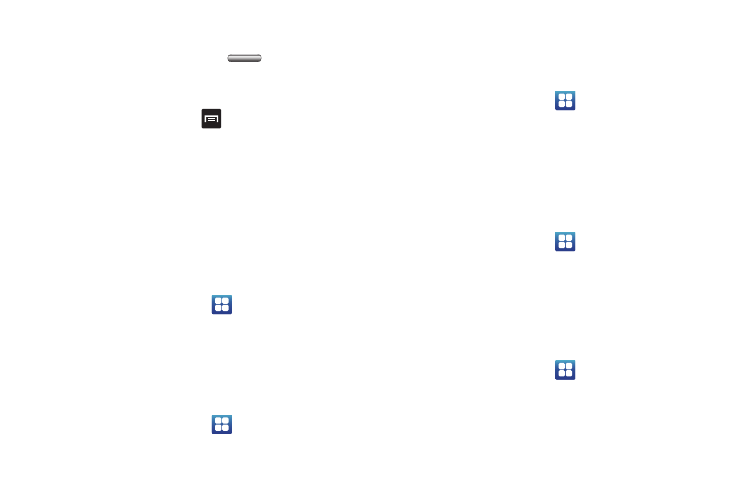
119
1.
Make sure your phone is turned off.
2.
Press and hold the power key (
) to boot up your
device.
3.
After the “Rethink Possible” letters change from blue to
black, continually tap the
key.
When the Home screen is displayed, Safe mode is
displayed in the lower left corner of the screen.
SD card and phone storage
From this menu you can view the memory allocation for the
memory card as well as mount or unmount the SD card.
For more information about mounting or unmounting the SD card,
see “Memory Card” on page 37.
To view the memory allocation for your external SD card:
ᮣ
From the Home screen, tap
➔
Settings
➔
SD card
and phone storage.The available memory displays under
the Total space and Available space headings.
Locale and text
This setting allows you to configure the language in which to
display the menus. You can also set onscreen keyboard options.
ᮣ
From the Home screen, tap
➔
Settings
➔
Locale and
text.
Select locale
To set the language that the menus display on the phone:
1.
From the Home screen, tap
➔
Settings
➔
Locale and
text
➔
Select locale.
2.
Select a language and region from the list.
Select input method
There are three input methods available: Swype, Android
keyboard, and Samsung keyboard. Samsung keyboard is the
default text input method.
1.
From the Home screen, tap
➔
Settings
➔
Locale and
text
➔
Select input method.
2.
Select either Swype, Android keyboard, or Samsung
keyboard and follow the instructions below.
Swype Settings
To configure Swype settings:
1.
From the Home screen, tap
➔
Settings
➔
Locale and
text
➔
Swype.
2.
Tap one of the following Swype settings to activate the
setting:
