Using gmail – Samsung SGH-I997ZKAATT User Manual
Page 102
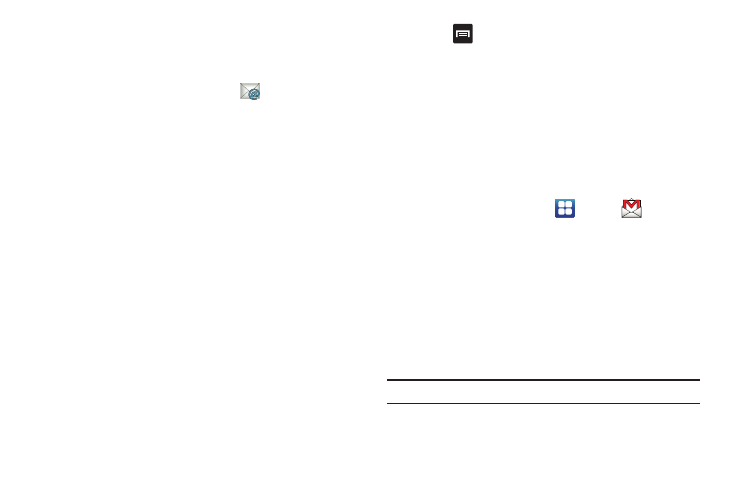
97
Synchronizing a Corporate Email Account
Use the following procedure to configure your phone to
synchronize with a corporate email account.
1.
From the Home screen, tap Email
.
The Email setup screen is displayed.
2.
Tap the Email address and Password fields and enter the
information.
3.
Tap Manual setup.
4.
From the Add email account screen, tap Microsoft
Exchange ActiveSync.
5.
Enter the Domain\Username, Password, and Exchange
server information.
6.
Scroll down and tap Next.
7.
At the Activation prompt, tap OK.
The Account options screen is displayed.
8.
Set the desired options, then scroll down and tap Next.
9.
Enter an Account name for your own identification
(optional) and tap Done.
10.
Press
➔
More
➔
Account Settings to change account
settings such as Account Name, Amount to synchronize,
Out of office settings, and other options.
Using Gmail
Gmail is Google’s web-based email. When you first setup the
phone, Gmail is configured. Depending on the synchronization
settings, Gmail is automatically synchronized with your Gmail
account.
Signing into Your Gmail
1.
From the Home screen, tap
➔
Gmail
.
2.
Tap Next.
3.
If you have not created a Google account yet, tap Create
and follow the on-screen instructions. For more
information, refer to “Creating a New Google Account” on
– or –
If you have a Google account, tap Sign in.
Note: You must sign in to your Gmail account in order to access Gmail.
