Samsung HMX-Q20BN-XAA User Manual
Page 95
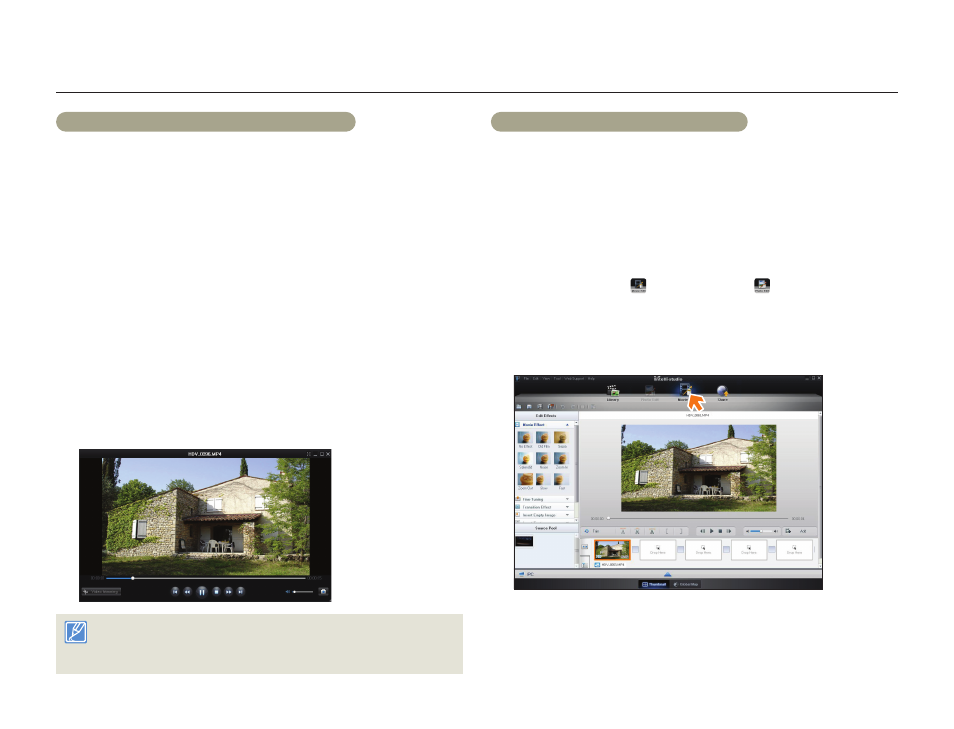
Transferring files to your Windows computer
91
Using with other devices
Step 3. Playing back videos or photos
You can play back the recordings conveniently using the Intelli-studio
application.
1
With Intelli-studio, click the desired folder to display your
recordings.
Video or photo thumbnails appear on the screen, depending on
the folder you selected.
2
Choose the video or photo that you want to play back.
You can view the file information by moving the mouse over the
file.
If you click a video thumbnail once, the video plays back inside
the thumbnail frame, allowing you to search for a desired scene
with ease.
3
After you select the video or photo you want, double-click to
play back.
Playback starts and the controls appear.
Intelli-studio supports the following file formats:
- Video formats: MP4 (Video: H.264, Audio: AAC), WMV (WMV 7/8/9)
- Photo formats: JPG, GIF, BMP, PNG, TIFF
•
•
•
•
Step 4. Editing videos or photos
You can edit the videos or photos in various ways with various
functions. (Change Size, Fine-Tuning, Image Effect, Insert Frame, etc.)
Before editing a video or photo in Intelli-studio, make a backup copy of
the video or photo file and store it on your computer for safe-keeping
using My Computer or Windows Explorer.
1
Choose the videos or photos you want to edit.
2
Click Movie Edit ( ) or Photo Edit ( ) in the Intelli-studio
browser according to the selected file.
The selected file appears in the editing window.
3
Edit a video or photo with various edit functions.
•
