Recording videos – Samsung HMX-Q20BN-XAA User Manual
Page 44
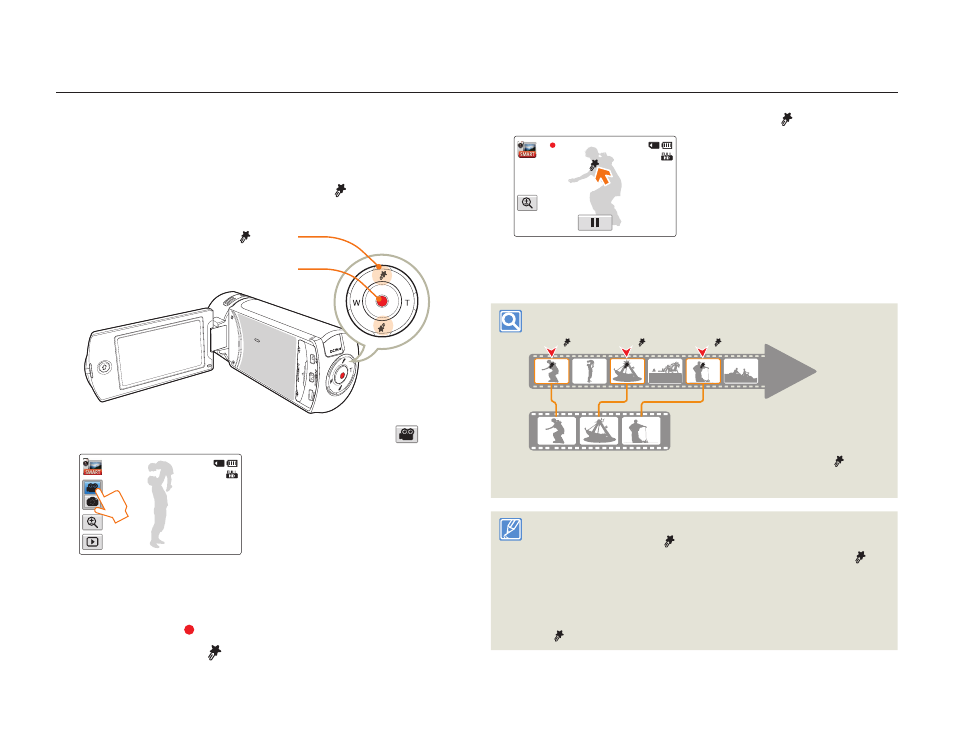
Recording videos
40
Basic functions
Tagging great moments while recording
(My Clip function)
Using the My Clip function, you can tag good scenes while recording,
and then extract the scenes tagged as My Clip ( ) from a long video
later for viewing.
[My Clip ( )] button
[Recording start/stop] button
1
In STBY mode, touch the Video recording mode (
) tab.
STBY
00:00:00 [253Min]
2
Select a subject to record.
3
Press the [Recording start/stop] button.
The recording ( ) icon appears and recording starts.
4
Press the [My Clip ( )] button every great moment while
recording.
•
The camcorder tags the scene as My Clip (
).
00:00:07 [253Min]
5
To stop recording, press the [Recording start/stop] button
again.
Understanding the My Clip function
When the camcorder extracts the scenes tagged as My Clip ( ) and
creates one file with them, the file is saved in the video thumbnail view.
My Clip ( )
My Clip ( )
My Clip ( )
During a video
recording
The camcorder tags the scene so that it starts 3 seconds before you
pressed the [My Clip ( )] button and ends 5 seconds after. You
can also tag any scenes in a video by pressing the [My Clip ( )]
button during a video playback.
¬page 60
To skip boring parts of a video and enjoy exciting parts, you can
combine the tagged scenes sequentially.
¬page 66
The camcorder can tag up to 999 scenes from a video as My Clip
( ) scenes.
•
•
•
•
