Samsung SCH-I100ZKAXAR User Manual
Page 97
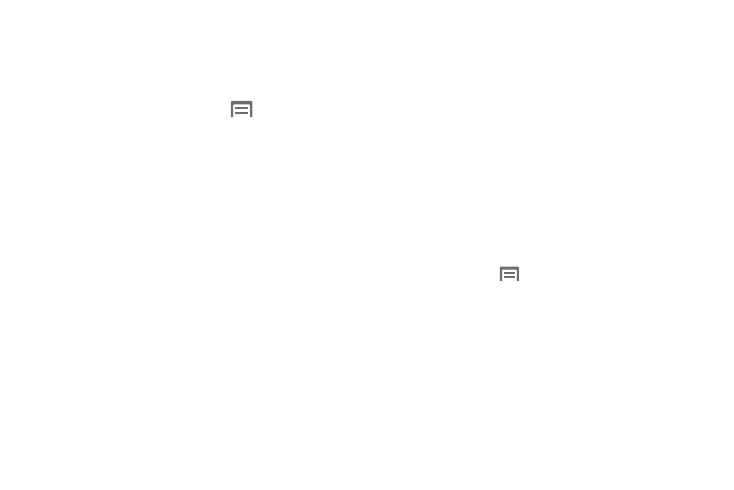
Changing Your Phone’s Settings 93
Android keyboard
Configure Android keyboard settings. For more information about
entering text with the Android keyboard, see “Entering Text Using
the Android Keyboard” on page 48.
1.
From the Home screen, press the
Menu Key,
then touch Settings
➔
Language & keyboard
➔
Android keyboard.
2.
Touch items to enable or disable the setting. When
enabled, a check mark appears in the check box.
Settings include:
• Vibrate on keypress: When enabled, the phone vibrates for each
key press.
• Sound on keypress: When enabled, a sound plays for each
key press.
• Auto-capitalization: When enabled, automatically capitalizes the
first letter of the first word in a sentence.
• Voice input: Voice Input is an experimental feature using Google’s
networked speed recognition. When enabled, Voice input key
appears on the Android keyboard. To use Voice input, touch the
Voice input key, or slide your finger over the keyboard.
• Input languages: Slide finger on spacebar to change language.
• Word suggestion settings:
–
Quick fixes: When enabled, corrects common mistakes.
–
Show suggestions: When enabled, displays suggested words while
entering text.
–
Auto-complete: When enabled, pressing the spacebar or a
punctuation character automatically inserts the highlighted suggested
word.
User dictionary
When you enter text, the predictive text features of Swype and
Android keyboard suggest words matching your key touches. If
you find that predictive text often predicts the wrong word, or if
you have special words that you enter often, add them to the
User dictionary.
Add and manage words in your user dictionary.
•
To add a word, press the
Menu Key, then select Add.
•
To edit a word, touch the word, then select Edit.
•
To delete a word, touch the word, then select Delete.
