Language & keyboard – Samsung SCH-I100ZKAXAR User Manual
Page 96
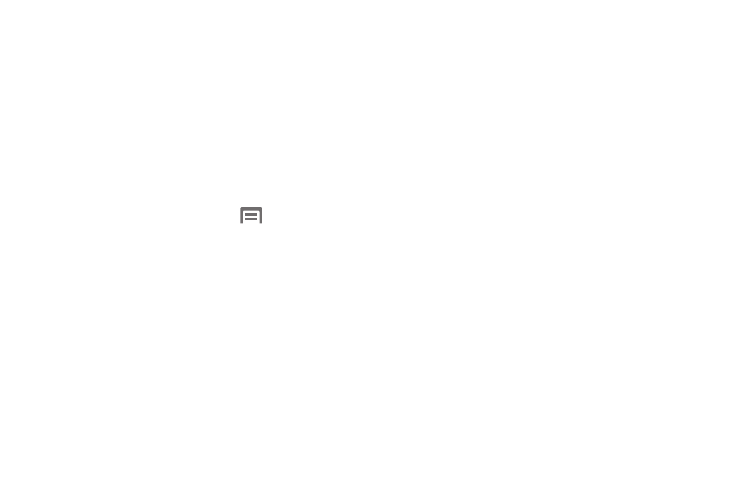
92
Language & keyboard
Language & keyboard settings
Select language
Lets you select English or Español as your phone’s display and
default input language.
Text settings
Swype
Configure Swype settings. Swype is a new way to enter text by
gliding your finger over the characters on the keyboard.
1.
From the Home screen, press the
Menu Key, then
touch Settings
➔
Language & keyboard
➔
Swype.
2.
Touch items to configure the setting. Settings include:
• Preferences:
–
Language: Choose US English or Español.
–
Word Prediction: When enabled, suggests possible matching words
as you enter text.
–
Audio Feedback: When enabled, plays sounds as you enter text.
–
Vibrate on keypress: When enabled, the phone vibrates on text entry.
–
Enable Tip Indicator: When enabled, displays a flashing indicator for
quick help as you enter text.
• Swype Advanced Settings:
–
Auto-spacing: When enabled, automatically adds spaces after
selected words and after punctuation marks.
–
Auto-capitalization: When enabled, automatically capitalizes the first
letter of the first word in a sentence.
–
Show complete trace: Choose how long the trace of your Swype
entries display.
–
Word choice window: Select how often word predictions display
during text entry.
–
Speed vs. accuracy: Send the sensitivity of Swype text recognition.
• Help:
–
Swype help: View the Swype User Manual.
–
Tutorial: View a tutorial for learning how to Swype.
• About:
–
Version: View the current Swype software version.
Android keyboard settings
These settings let you select the type of feedback you receive
when you touch an on-screen keyboard key and enable/disable
automatic capitalization and voice input. You can also control
how the Word suggestion (predictive text input) function
operates, enabling/disabling automatic fixing of common typos,
the multiple word pop-up suggestion list, and automatic insertion
of the highlighted word in the suggestion list.
