Samsung SCH-I100ZKAXAR User Manual
Page 82
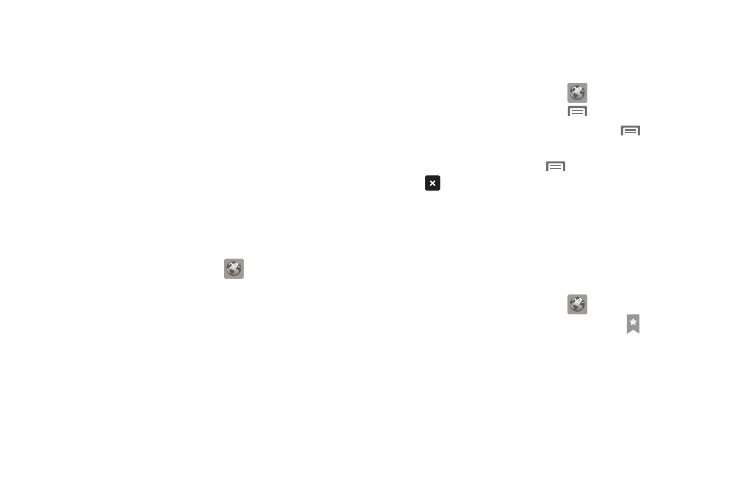
78
Selecting items on a page
While browsing pages, use gestures and menus to navigate links
on pages:
•
Touch an item or hyperlink to select it.
•
Touch and hold on a hyperlink for these options:
–
Open: Go to the linked page.
–
Open in new window: Open a new window to display the linked page.
–
Bookmark link: Add a bookmark to linked page (without loading it).
–
Save link: Save the linked page to Download history.
–
Share link: Send the link via Email, Gmail, or Message.
–
Copy link URL: Save the link’s URL to the clipboard.
Entering a URL
Access a website quickly by entering the URL.
1.
From the Home screen, touch
Browser.
2.
Touch the URL field at the top of the screen, then enter the
URL using the virtual QWERTY keyboard.
3.
As you enter characters, potential matches display.
Continue entering characters, or touch a match to
complete the URL.
4.
Touch Go to load the page.
Using Browser Windows
You can have up to eight windows open at one time, switching
between windows.
1.
From the Home screen, touch
Browser.
2.
To open a new window, press
Menu
➔
New window.
3.
To switch to another open window, press
Menu
➔
Windows. Touch a window to display it.
4.
To close a window, press
Menu
➔
Windows. Touch
Close beside a window to close it.
Using Bookmarks
While browsing, bookmark a site to quickly access it in the
future.
Creating a bookmark
Create a bookmark to a page, for later browsing.
1.
From the Home screen, touch
Browser.
2.
Browse to the desired website, then touch
➔
Bookmarks next to the URL field.
3.
The new website is displayed as a thumbnail with the
command Add. Touch the bookmark to add it.
4.
At the Add bookmark prompt, confirm the Name and
Location for the bookmark, then touch OK to save the
bookmark.
