Screen layout – Samsung SCH-I100ZKAXAR User Manual
Page 63
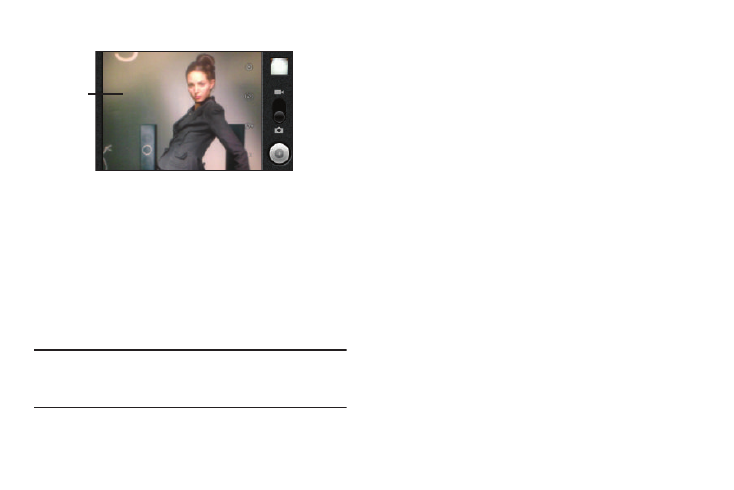
Camera–Camcorder 59
Screen Layout
Screen Indicators and Buttons
1.
Viewfinder: Displays the image currently seen by the
Camera lens.
2.
Settings: Touch to open the Camera / Camcorder settings
menu.
3.
Store a location: Touch to store GPS location information
with the image. Select On or Off to enable or disable this
feature. Lets you Show on Maps where you took a selected
picture. (See “Show on Maps” on page 62.)
Note: You must agree to Google’s location service, also known as
Geotagging, to collect anonymous location data. Go to
Settings
➔
Location & security
➔
Use wireless networks
to select or
deselect this feature.
4.
White balance: Touch to select White balance to match
available light: Auto / Incandescent / Daylight / Fluorescent
/ Cloudy.
5.
Zoom: (Camera) Touch to adjust Zoom setting: 1x / 1.6x /
2.2x / 2.8x / 3.4x / 4x. Video quality: (Camcorder) Touch to
adjust Video quality setting: High (30m) / Low (30m) / MMS
(Low, 20s) / YouTube (High, 10m).
6.
Thumbnail: Displays the last picture you took with the
Camera or the first frame of the last video you recorded
with the Camcorder. Touch to access the Gallery.
7.
Mode: Swipe down for Camera mode (as shown), swipe up
for Camcorder mode.
8.
Take / Record / Stop: Takes pictures (Camera) or starts and
stops video recordings (Camcorder).
1
2
3
4
5
6
8
7
