Adding a new contact – Samsung SCH-I100ZKAXAR User Manual
Page 44
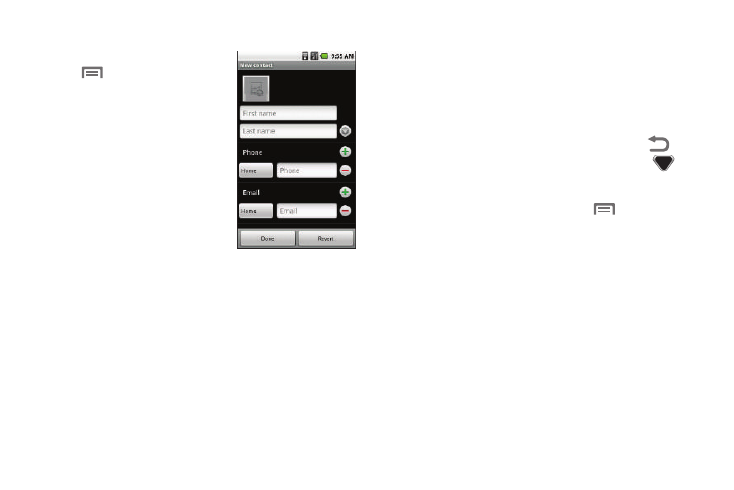
40
Adding a New Contact
1.
From the Contacts list, press
➔
New contact. The New
contact screen appears in the
display.
2.
Touch the First name field.
With the phone closed and
upright, a virtual QWERTY
keypad appears at the bottom
of the screen.
3.
Enter the new Contact’s first
name, then touch Next. The
highlighted Last name field
displays.
4.
If desired, enter a last name.
5.
Touch Next. The highlighted Phone field displays showing
the Home label.
6.
If desired, touch Home and select a different label (number
type).
7.
Enter the phone number.
• To add another number, touch +.
• To add an Email address, touch Next. The Home Email field
appears highlighted.
If desired, touch Home and select a different label (Email type).
8.
Touch each field in turn and enter the required information.
9.
To save your new Contact, touch Done or press
. To
discard your new Contact, touch Revert or press
.
Edit contact Menu
ᮣ
From the Edit contact screen, press
. The menu pops-
up at the bottom of the screen with the following options:
• Done: Save your entries.
• Revert: Discard your entries.
• New contact: Opens New contact screen. Use it to create a new
Contact.
• Delete contact: Delete this Contact.
• Join: Combine this Contact with one or more other Contacts.
• Separate: Joined Contacts only — Divide a joined Contact into its
original, separate Contacts.
