Editing an existing contact – Samsung SCH-I100ZKAXAR User Manual
Page 48
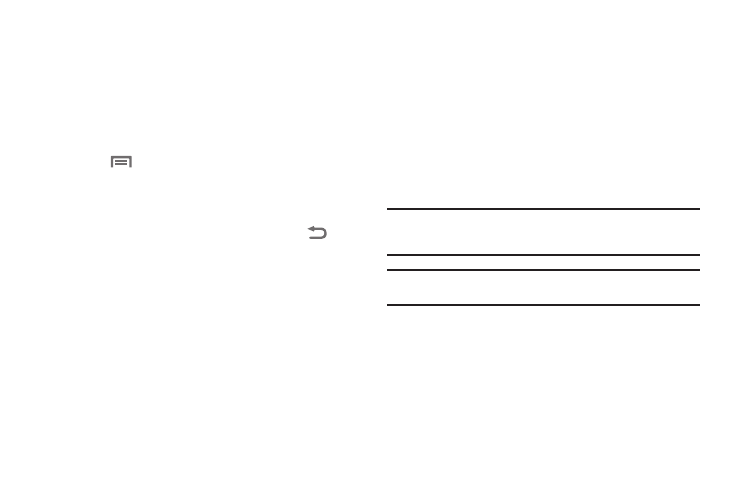
44
Editing an Existing Contact
Once stored in the Contacts list, an entry can be changed quite
easily.
1.
In the Contacts list, search for and touch the desired
Contact. (For more information, refer to “Searching for a
Contact” on page 43.) The select Contact’s information
appears in the display.
2.
Press
➔
Edit contact. The Edit contact screen
appears in the display.
3.
Touch each number or other field in turn whose contents
you wish to enter or change.
4.
When you’re finished editing the Contact, press
to
save your changes.
Adding Pauses to Contact Numbers
When you call automated systems (like banking services), you
are often required to enter a password or account number.
Instead of manually entering the numbers each time, you can
store the numbers in your Contacts along with special characters
called pauses.
•
Wait: A hard pause stops the calling sequence until further input from
you.
•
2-Sec Pause: A two-second pause stops the calling sequence for two
seconds and then automatically sends the remaining digits.
Tip: You can enter multiple two-second pauses to extend the length of a
pause. For example, two consecutive two-second pauses cause a total
pause time of four seconds.
Note: Keep in mind that pauses count as digits towards the 32-digit
maximum.
