Samsung SCH-I100ZKAXAR User Manual
Page 78
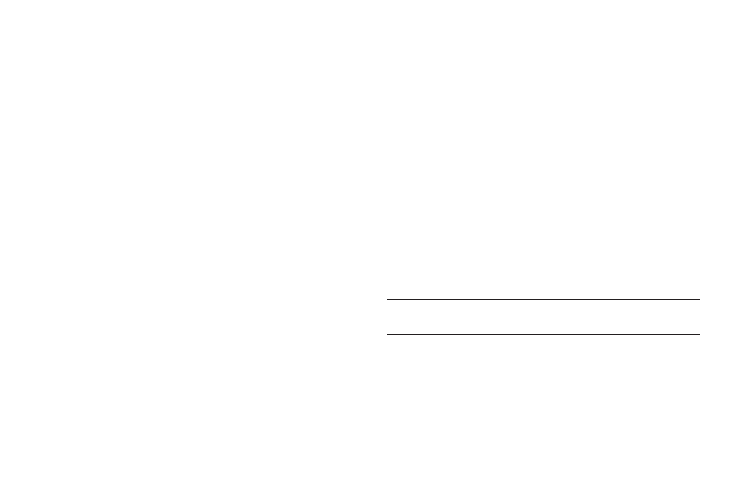
74
Connecting a Device via Mobile AP
Use the other device’s Wi-Fi control to connect to your device’s
Mobile AP.
1.
Launch Mobile AP on your device. For more information,
see “Launching Mobile AP” on page 73.
2.
Activate Wi-Fi on the other device, using the device’s Wi-Fi
control.
3.
Scan for Wi-Fi hotspots, and select your Mobile AP from
the list. To find your device’s name, see “Mobile AP
settings” on page 74.
4.
At the prompt, enter your device’s Mobile AP password. By
default, the password is your device’s number. For more
information, see “Mobile AP settings” on page 74.
Mobile AP settings
1.
From the Wireless & network settings menu, touch
Mobile AP.
2.
Touch Mobile AP settings for these settings:
• Network SSID: The default name for your device is displayed.
Touch to enter a new name for your hotspot, if desired.
• Security: Choose a security level for your hotspot, from Open or
WPA2 PSK.
• Password: When Security is set to WPA2 PSK, touch to require a
password to access your device as a hotspot, and set a password.
When enabled, a checkmark appears in the check box.
• Show password: When enabled, your password appears in the
Password field.
• Hide my device: Touch to hide your device from other devices
searching for a hotspot. When enabled, a check appears in the
check box.
Tip: By default, your device’s Mobile AP password is your device number. To
change the password, touch Password, then enter a new password.
