Samsung SCH-I100ZKAXAR User Manual
Page 46
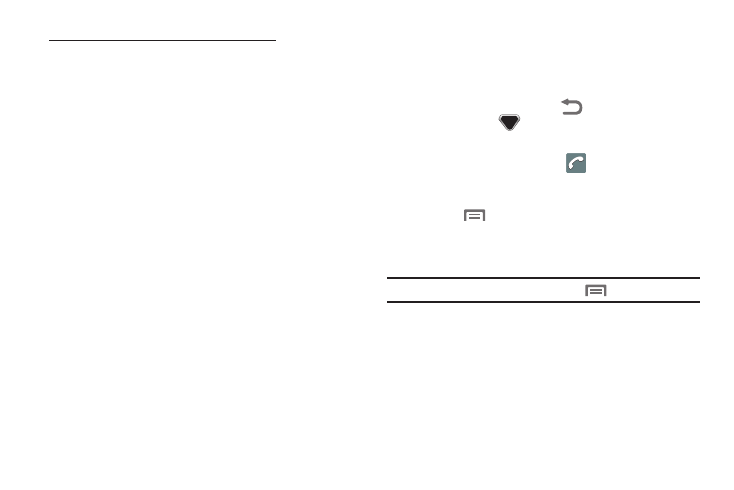
42
Adding the number to an existing Contacts entry:
7.
Search for and touch the existing Contact to receive this
number. The Edit contact screen appears in the display
with the Call log number populating the next available
number type.
8.
To change the number type, touch the current number type
label. The Select label menu pops-up with the following
number types:
If your phone is not linked to a Google account, additional
number types appear:
9.
Touch the number type that matches your new number.
10.
Make any added changes you wish to the Contacts entry.
(For more information, refer to “Editing an Existing
Contact” on page 44.)
11.
To save your changes, press
. To discard your
changes, press
.
Saving a Number from the Phone Screen
1.
From the Home screen, touch
➔
Phone and enter the
number you wish to store (such as your bank’s teleservice
number).
• Press
➔
Add to contacts. A Contacts screen
appears in the display showing the following options:
Create new contact: Save this number as a new Contact.
• Contacts list: Lets you add the number to an existing Contact.
Tip: To search this Contacts list, press and hold
.
2.
Refer to “Saving a Number from a Call” on page 41 and
do Steps 4 through 11, as needed.
•
Home
•
Work
•
Home Fax
•
Other
•
Mobile
•
Work Fax
•
Pager
•
Custom
•
Callback
•
Main
•
Telex
•
Work Pager
•
Car
•
Other Fax
•
TTY TDD
•
Assistant
•
Company
Main
•
Radio
•
Work Mobile
•
MMS
•
ISDN
