Samsung SCH-I100ZKAXAR User Manual
Page 45
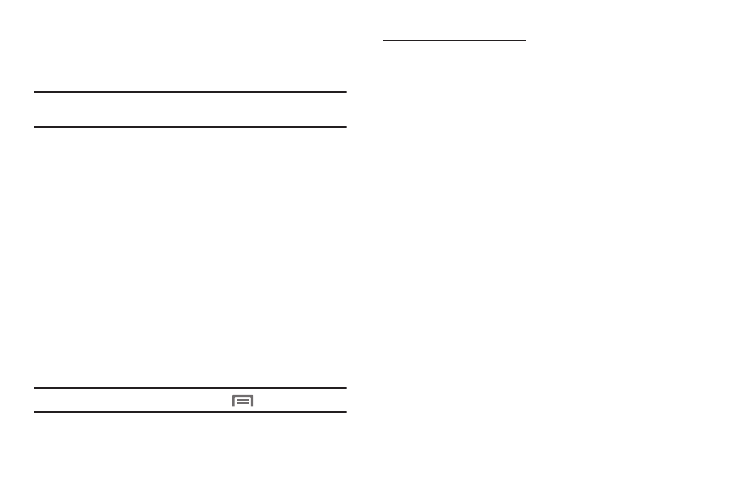
Contacts List 41
Saving a Number from a Call
Once you’ve finished a call, you can save the number of the
caller to your Contacts list.
Note: If the call was incoming and Caller ID information was unavailable, the
calling number is not available to save to a Contact.
1.
After you end a call, the Call log screen appears, showing
the call you just ended at the top of the list.
2.
Touch the call you just ended. The following options
appear in the display:
• Call information: Type of call; call time, day, and date; and length
of call.
• Call back / Call again: (Incoming call / Outgoing call) Dial this
number.
• Send text message: Send a message to this number.
• Add to contacts: Add this number to a new or existing Contact.
3.
Touch Add to contacts. A Contacts screen appears in the
display showing the following options:
• Create new contact: Save this number as a new Contact.
• Contacts list: Lets you add the number to an existing Contact.
Tip: To search this Contacts list, press and hold
.
Creating a new Contacts entry:
4.
Touch Create new contact. The New contact screen appears
in the display with the number you’re saving populating
the Phone field.
5.
To save the number as other than the Contact’s Home
number, touch Home. The Select label menu pops-up with
the following number types:
If your phone is not linked to a Google account, additional
number types appear:
6.
Touch the number type that matches your new entry.
•
Home
•
Work
•
Home Fax
•
Other
•
Mobile
•
Work Fax
•
Pager
•
Custom
•
Callback
•
Main
•
Telex
•
Work Pager
•
Car
•
Other Fax
•
TTY TDD
•
Assistant
•
Company
Main
•
Radio
•
Work Mobile
•
MMS
•
ISDN
