Samsung NP-Q1-V000-SEA User Manual
Page 77
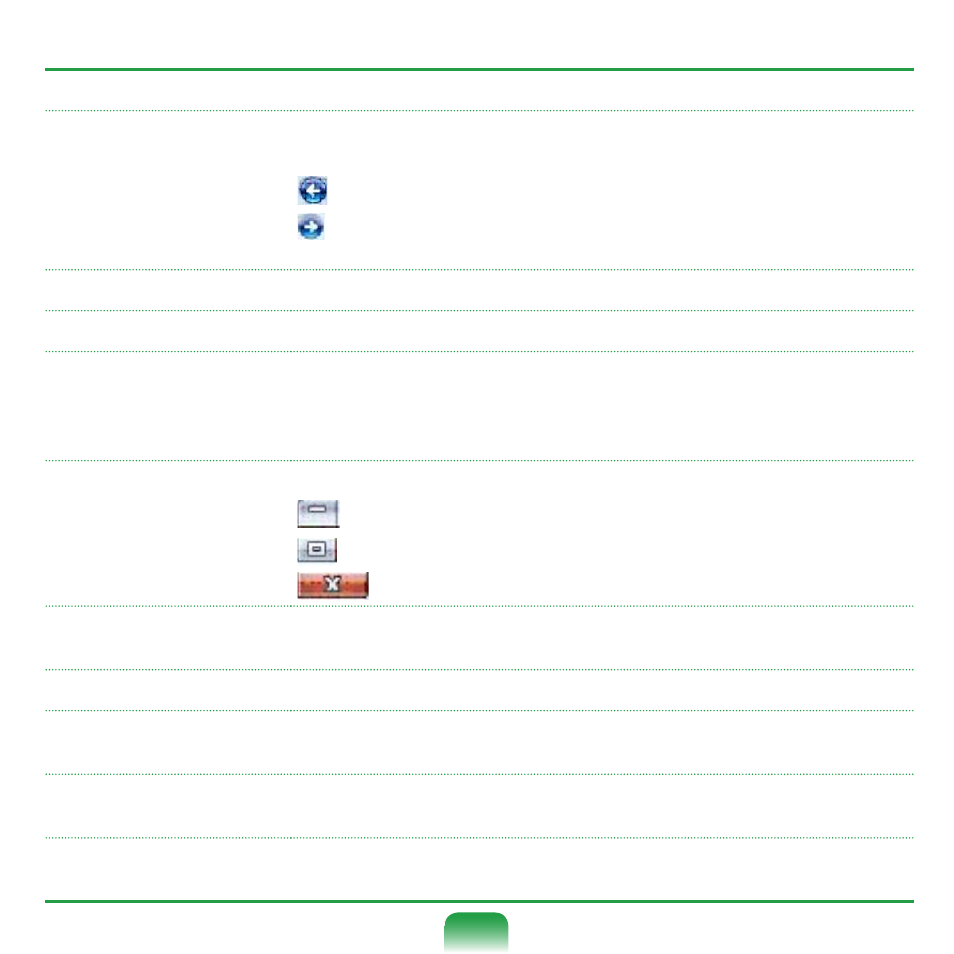
77
1
Address Display Line Shows the location of the currently selected folder or file.
2
Move Button
You can move to the previous or next page by clicking the Back or
Next buttons.
Opens the previously opened page.
Opens the next page, when you have returned to a previous
page.
3
Menu Bar
Provides menus to run functions for the selected folder or file, etc.
4
Toolbar
Provides icons to quickly run frequently used functions.
5
Search Window
You can view the drive structure and the currently opened window
location.
You can move directly to a folder by clicking the folder in the
Search window.
6
Window Button
Used to resize the window.
Minimizes the window.
Maximizes the window.
Closes the window.
7
Search Box
You can search for files by specifying the text included in the file-
name or within the file or file attributes.
8
Sort Order
Used to change the sort order of the files.
9
Folder / File
The drives, folders and files included on the computer are dis-
played here.
10
Preview Window
You can preview a selected file before opening it.
A preview function is not provided for drives and folders.
11
Detailed Information
Window
Shows the general information of the selected file.
