The auto scaler button, P.58 – Samsung NP-Q1-V000-SEA User Manual
Page 58
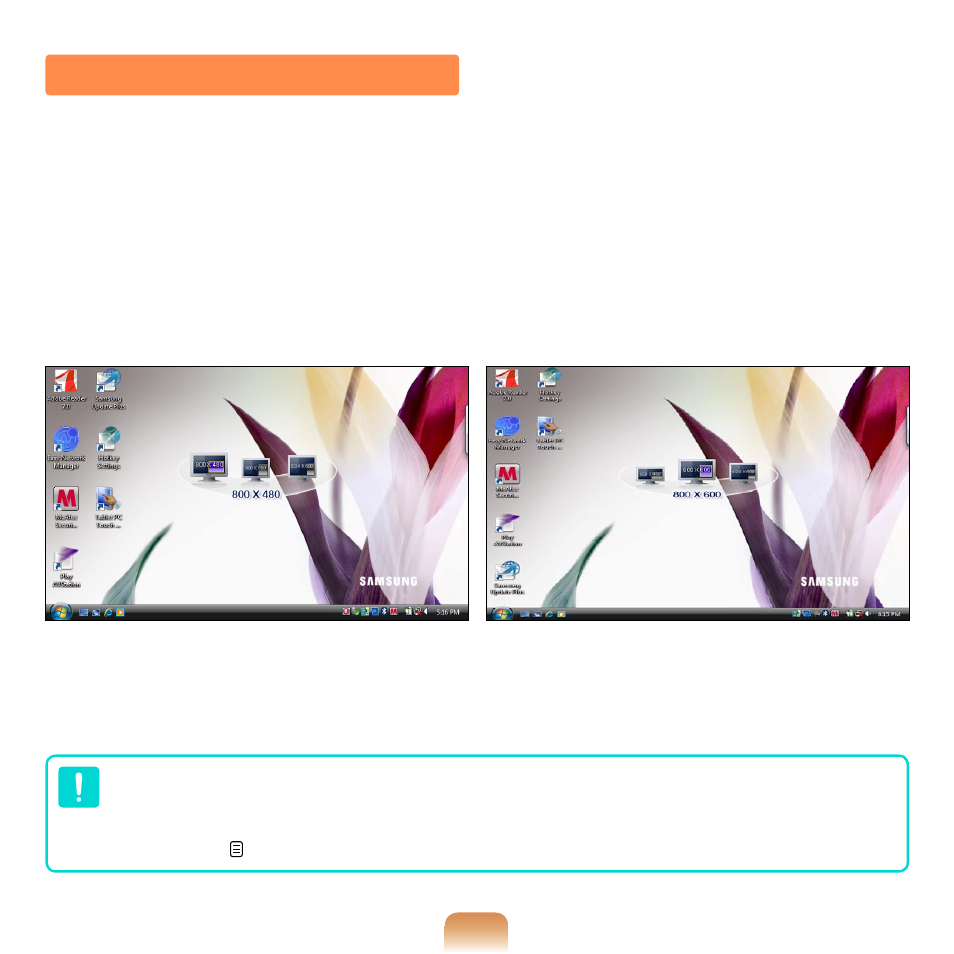
58
The default resolution of this computer is 800x480 pixels. In the default resolution, the
complete screen image of programs designed for high resolutions may not be dis-
played properly. In this case, press the
Auto Scaler button(Automatic Resolution Ad-
justment Button) on the left side of the computer and select a higher screen resolution.
When pressing the
Auto Scaler button, the Auto Scaler menu appears. Whenever
this button is pressed, the screen resolution changes to 800 x 480 (Default Resolution)
> 800 x 600 > 1024 x 600 sequentially.
The Auto Scaler Button
Example)
Selecting a
800 x 480 pixels resolution
Example)
Selecting a
800 x 600 pixels resolution
The
Auto Scaler button provides a function that fits high resolution screen images to
the screen size and does not support all resolutions supported by the graphics chip-
set. To select a resolution, which is not supported by Auto Scaler, use the Display
Properties. ( p.83)
