Samsung NP-Q1-V000-SEA User Manual
Page 159
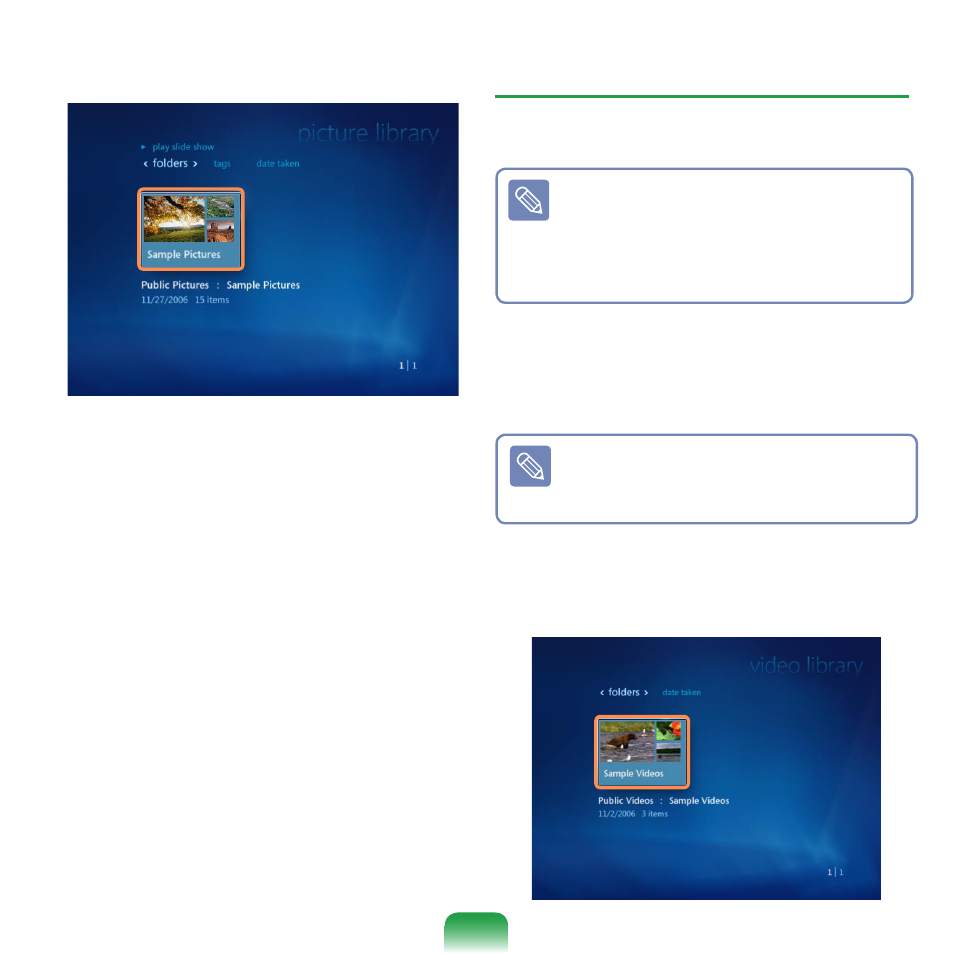
159
3
Select a folder with picture files.
4
If you select a picture, the picture is
displayed in full screen.
You can view another picture by using
the Play Control buttons or the direc-
tion buttons on the keyboard.
5
To view pictures in a SlideShow, click
on
Play SlideShow.
Alternatively, select
Pictures + Vid-
eos > Play All. Then the pictures in
the registered folder are displayed in
a random order.
Viewing Videos
The procedures to view videos registered
to the library are described below.
Video files are saved in the
Com-
puter > Local Disk (C:) > Users >
User Accounts > Video Folder or
Computer > Local Disk (C:) > Us-
ers > Public > Public Video folder.
1
Launch Media Center, and select
Pic-
tures + Videos.
2
Select
Video Library.
When you run it for the first time, the
Setup Library window may appear.
In this case, click the
No button.
3
Select a folder with video files.
If you select a video file, the video file
is played.
