Samsung NP-Q1-V000-SEA User Manual
Page 174
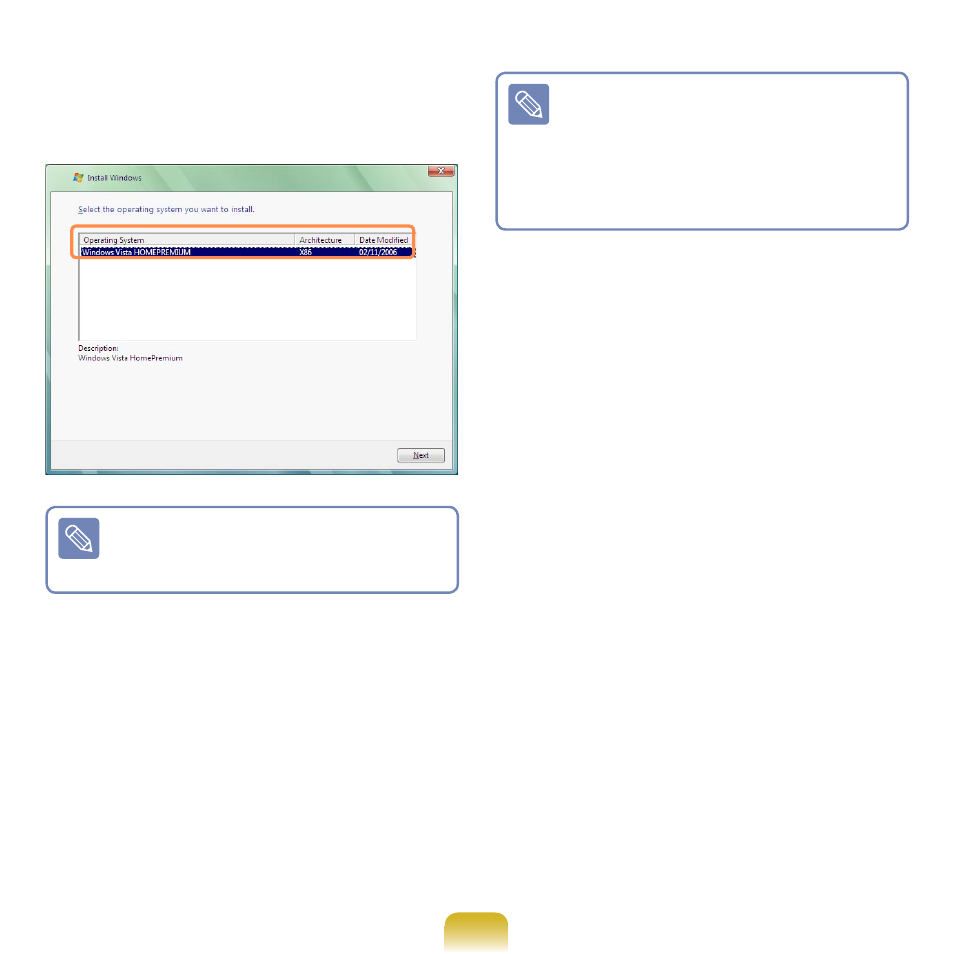
174
3
When the window appears allowing
you to select the operating system to
be installed, tap the
Next button.
The name of the operating system
may differ depending on the Win-
dows version.
4
When the Software License Agree-
ment screen appears, select
Agree
and click the
Next button.
5
When a window appears asking for
the location to install the operating
system to, select a disk drive partition
and tap the
Next button.
When previous Windows installa-
tion files are in the selected parti-
tion, a message appears informing
you that the files and folders will be
moved to the Windows.old folder.
Click the
OK button.
6
The Windows installation continues.
The computer will restart 3 times
during the installation. If the
Press
any key to boot from CD or DVD…
message appears after a restart, do
not press any button.
7
The Windows user registration screen
appears. Select the username and
photo and tap the
Next button.
8
Enter the computer name. The
window in which you can select the
Desktop background appears. Enter
the contents and tap the
Next button.
9
The Windows automatic protection
settings window appears. Configure
the setting according to your require-
ments.
10
The time and date settings window
appears. Tap the
Next button.
