Adding notes to contacts – Samsung SCH-I910ZKAVZW User Manual
Page 94
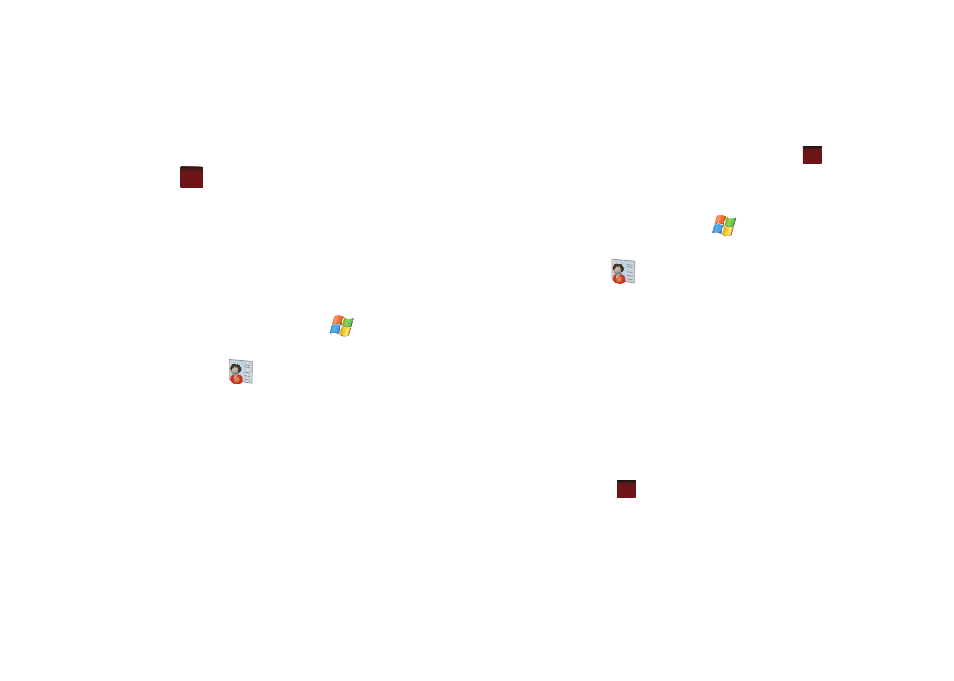
91
3.
Tap the box Turn on Bluetooth and the box Make this device
visible to other devices. A check mark will display in the
boxes.
4.
Tap
to start receiving incoming beams.
Adding Notes to Contacts
Notes allow you to attach either a recorded audio file or attach a
written note to a saved contact entry. When you view the
summary screen on the contact, you can view or listen to any
notes that are associated with the contact.
Adding a Note
1.
From the Today screen, tap Start
located in the upper
left corner of the screen.
2.
Tap Contacts
.
3.
Tap the Enter a name field and use the virtual QWERTY
keyboard to enter the first few characters of the contact
entry or scrolling through the contact list. Tap the desired
contact. Tap the desired contact.
4.
Tap the Notes tab.
5.
Tap the left soft key function Edit to open the notepad.
6.
Enter the note using the desired entry method (such as the
QWERTY keyboard).
7.
After the note has been successfully entered, tap
to
return to the previous screen.
Deleting a Note
1.
From the Today screen, tap Start
located in the upper
left corner of the screen.
2.
Tap Contacts
.
3.
Tap the Enter a name field and use the virtual QWERTY
keyboard to enter the first few characters of the contact
entry or scrolling through the contact list. Tap the desired
contact. Tap the desired contact.
4.
Tap the Notes tab.
5.
Tap the left soft key function Edit to open the notepad.
6.
Tap the right soft key fucntion Menu
➔
Edit
➔
Select All.
7.
Tap the right soft key fucntion Menu
➔
Edit
➔
Clear. To exit
and save, tap
.
ok
ok
ok
