Samsung SCH-I910ZKAVZW User Manual
Page 129
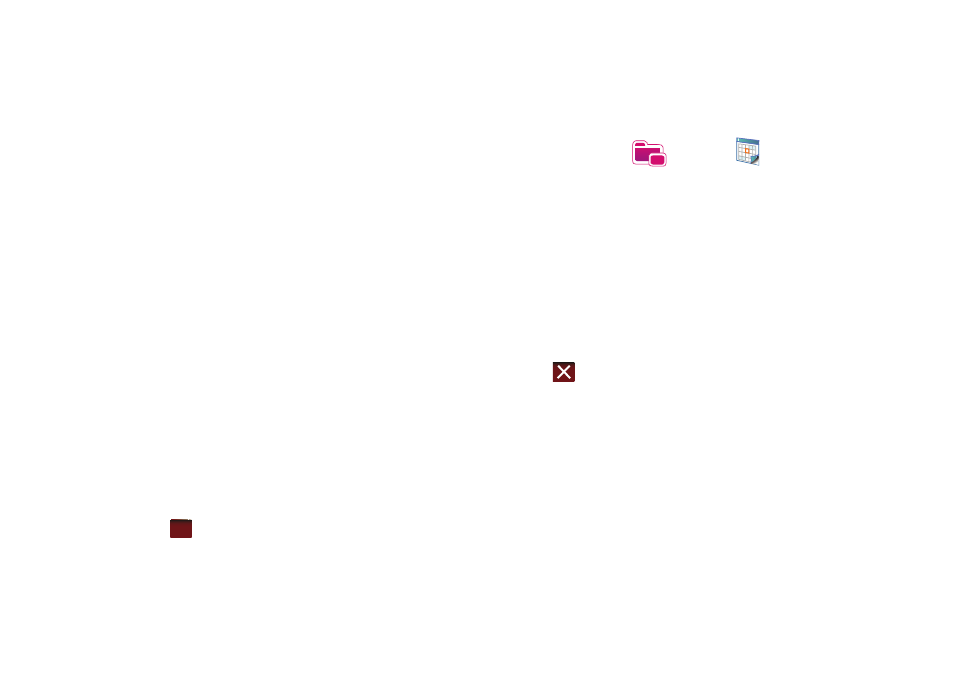
Personal Organizer 126
8.
Tap the Occurs box to select the frequency of this event’s
occurrence.
9.
Tap the Reminder box and select either None or Remind Me.
If the Remind Me option was selected, enter the amount of
time before your event which your Omnia should begin
reminding you.
10.
Tap Categories and select either Business, Holiday, Personal
or Seasonal.
• You can also add a new category, by tapping the New soft key. Use
the keyboard to enter the name and tap the Done soft key when
finished.
11.
Tap the Attendees field to invite others to the appointment
from your contacts. Contacts must have an E-mail address
to be added as an attendee.
12.
Tap the Status field and select either Free, Tentative, Busy,
or Out of Office as your displayed status during the event.
13.
Tap the Sensitivity field and select either Normal,
Personal, Private, or Confidential to denote the status of
this appointment/event.
14.
Tap
to save your new appointment and return to the
previous screen.
Change the Calendar View
1.
From the Today screen, tap the right soft key function Main
Menu
➔
Programs
➔
Calendar
.The Calendar
defaults to the Day view. Press the left soft key function
Day to toggle and show other views such as:
• Day - Displays the current day with the times of any appointments
blocked out.
• Week - Displays an entire work week’s appointment schedule
(Monday thru Friday).
• Month - Displays entire month’s appointment schedule.
• Year - Displays entire year’s appointment schedule. Appointment
dates are highlighted to indicate events on that day.
• Agenda - Displays a list of the current day’s appointments.
2.
Tap
to exit and return to the previous screen.
ok
