Samsung SCH-I910ZKAVZW User Manual
Page 131
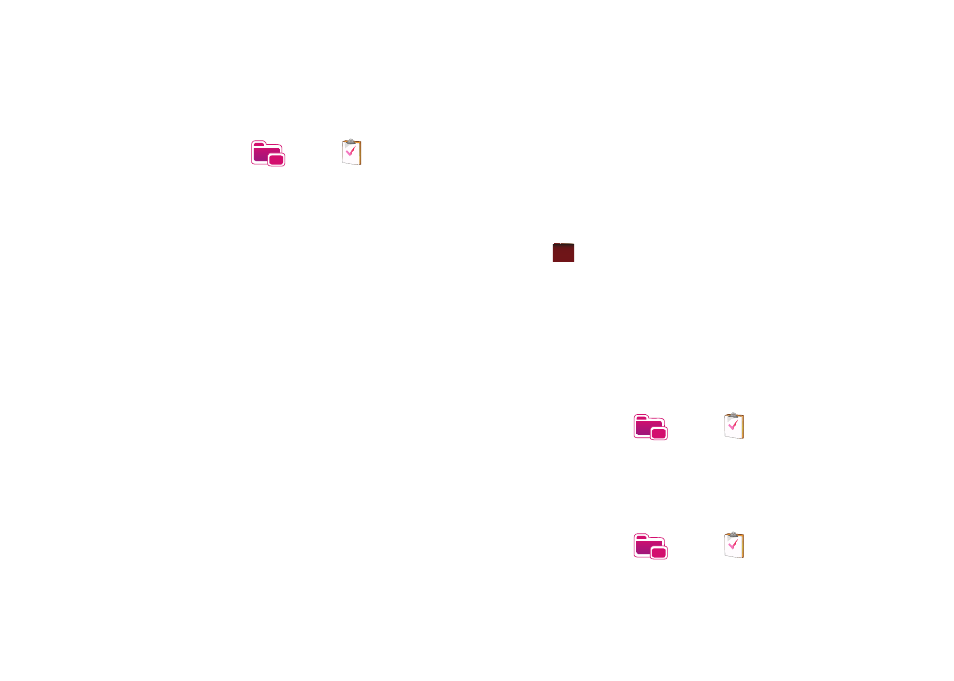
Personal Organizer 128
Create a New Task
1.
From the Today screen, tap the right soft key function Main
Menu
➔
Programs
➔
Tasks
.
2.
Tap the right soft key function Menu
➔
New Task.
3.
Use the virtual QWERTY keyboard to enter the Subject for
the task
- or -
Press the drop down arrow to display a list of selectable
preset subjects from which to choose from.
4.
Tap the Priority field and select either: High, Normal, or Low.
5.
Tap the Status box and select Not Completed or Completed.
6.
Tap the Starts box and from the on screen calendar, tap the
starting date.
7.
Tap the Due box and from the on screen calendar, tap the
ending date.
8.
Tap the Occurs box and select how often the task reoccurs.
9.
If you would like a reminder of when the task is due, tap
the Reminder box and select Remind me.
• You will also need to tap the corresponding date and time field to
setup a a date for the early reminder to begin its notification.
10.
Tap Categories and select either Business, Holiday, Personal
or Seasonal.
• You can also add a new category, by tapping the New soft key. Use
the keyboard to enter the name and tap the Done soft key when
finished.
11.
Tap the Sensitivity box and select either: Normal, Personal,
Private, or Confidential.
12.
Tap
to save the task.
When the task is saved, it is added to the task list. The task list
allows you to sort the tasks based on priority level, subject, start
date, due date, or status.
Mark a Task Complete
When a task is completed, a checkmark is used to indicate the
item has been completed.
1.
From the Today screen, tap the right soft key function Main
Menu
➔
Programs
➔
Tasks
.
2.
Locate the desired task from the list and tap the check box
located to the left of the task entry.
Task Options
1.
From the Today screen, tap the right soft key function Main
Menu
➔
Programs
➔
Tasks
.
ok
