Remote desktop mobile – Samsung SCH-I910ZKAVZW User Manual
Page 135
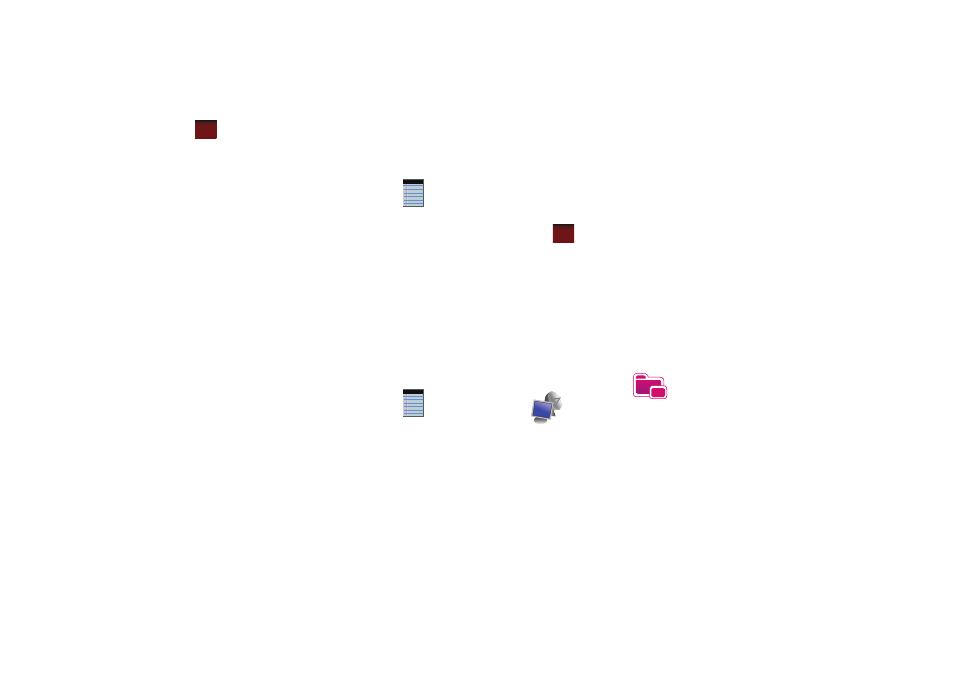
Personal Organizer 132
4.
Use the virtual QWERTY keyboard to compose your note,
then tap
to save your note and return to the previous
screen.
Delete a Note
1.
From the Today screen, drag and drop the Notes
widgets onto the Today screen.
2.
Tap the widget.
3.
Tap and hold the note you want to delete from the list and
select Delete.
- or -
Tap the note to open it, tap the Menu soft key, select Tools,
and tap Delete.Tap Yes to confirm the deletion.
Note Options
1.
From the Today screen, drag and drop the Notes
widgets onto the Today screen.
2.
Tap the widget.
3.
Tap Menu and select Options access the following Note
options:
• Default mode - This option allows you to select a default note entry
mode: Writing or Typing.
• Default template - Allows you to select a Blank Note, Meeting
Notes, Memo, Phone Memo, or To Do as the default note type.
• Save to - Allows you to select Main memory or a Storage Card as
the default note storage location.
• Record button action - Allows you to choose what action is taken
by pressing the record icon: Switch to Notes or Stay in current
program.
4.
Tap
to save your changes and return to the previous
screen.
Remote Desktop Mobile
Remote Desktop Mobile allows you to gain secure, remote access
to microsoft Windows personal computers and Microsoft server
products.
1.
From the Today screen, tap the right soft key function Main
Menu
➔
Programs
➔
Remote Desktop Mobile
.
2.
Enter your computers name, your user name, password
and domain in the appropriate fields.
3.
Tap Connect to complete the remote desktop connection.
ok
ok
