Samsung SCH-I910ZKAVZW User Manual
Page 103
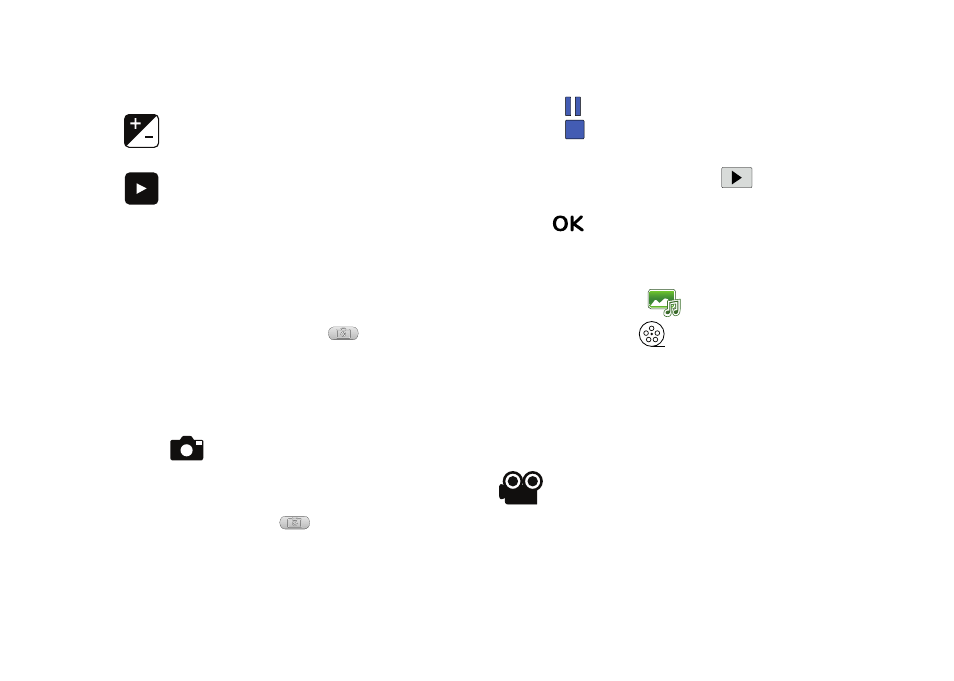
Multimedia 100
Video
In addition to taking photos, the camera also doubles as a
camcorder allowing you to also record, view, and send videos.
Record a Video
1.
Press and hold the Camera button
on the right side
of the phone.
2.
Rotate the device counter clockwise to landscape
orientation. Camera is always activated in landscape
orientation
3.
Tap
. The camcorder is now active.
4.
Using the phone’s main display screen as a viewfinder,
adjust the image by aiming the camera at the subject.
5.
Press the Camera button
again to begin shooting
video.
6.
Touch
to pause your recording.
Touch
to stop the recording and save the video file to
your Videos folder.
7.
Once the file has been saved, touch
(located in the
center of the display) to play back your video for review.
8.
Tap
to return to the viewer.
Play a video
1.
From the Today screen, tap the right soft key function Main
Menu
➔
Media Album
.
2.
Tap the Video button
and tap the video you want to
watch.
Camcorder Options
Camcorder options are represented by icons across both sides of
the screen.
Brightness: Allows you to adjust brightness.
Quick View: Allows you to quickly view photos.
Mode: Switches from Camera to Camcorder.
