Samsung SCH-I910ZKAVZW User Manual
Page 64
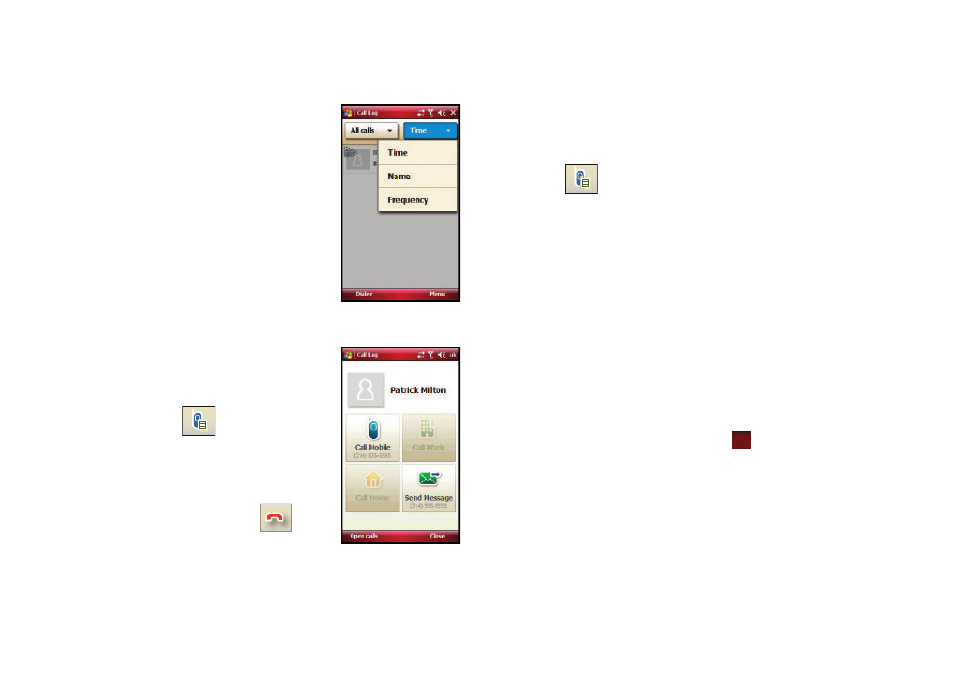
61
4.
The following filter options are
available for the Time button:
• Time: Allows you to filter calls by
time.
• Name: Allows you to filter calls by
the callers first name.
• Frequency: Allows you to filters call
by the number of calls received by
each caller.
5.
Tap the desired filter type to
then refresh the screen entries
with those calls matching the selection.
Placing a Call Using Call Log
1.
From the Today screen, press
the left soft key function Phone.
2.
Tap .
3.
Tap the call log entry.
4.
Tap the call type (Call Mobile,
Call Work, or Call Home).
5.
When finished, tap
.
Creating a Contact Using Call Log
1.
From the Today screen, press the left soft key function
Phone.
2.
Tap .
3.
Tap the All calls button (All Calls, Missed, Outgoing, or
Incoming) or the Time button (Time, Name, or Frequency)
and tap one of the available filter options.
4.
Tap a call log entry.
5.
Tap the right soft key function Add contact.
6.
From the Contacts screen, tap the left soft key function
New.
7.
Use your virtual QWERTY keyboard to enter the contact
information such as name, and number type. The phone
number is already pre-entered.
8.
Tap the left soft key function Save or
to save your new
contact and return to the previous screen.
ok
