Section 5: security, Locking your phone – Samsung SCH-I910ZKAVZW User Manual
Page 57
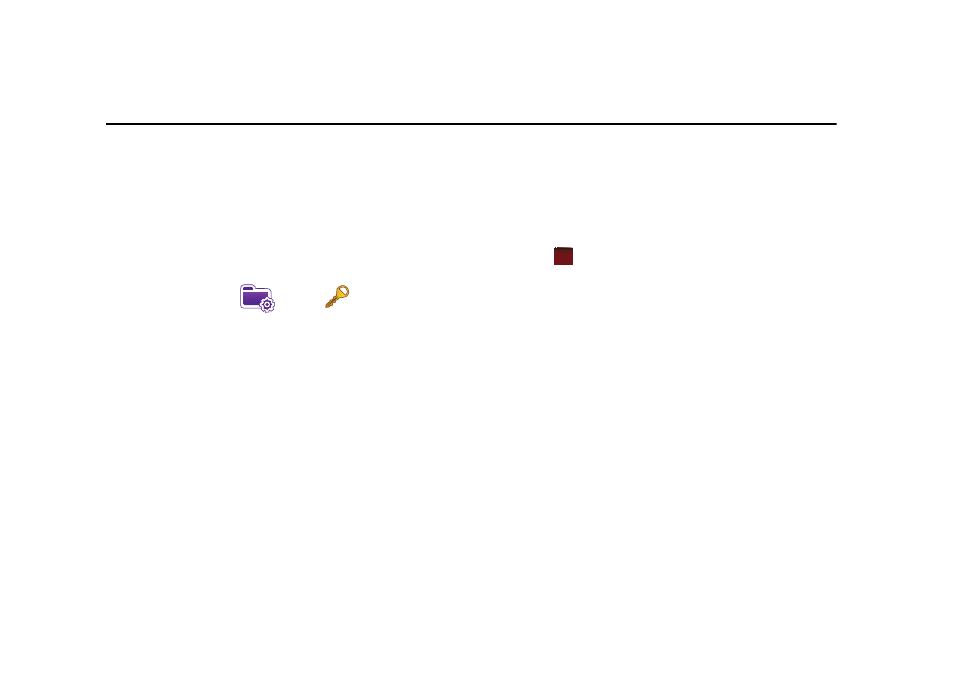
Security 54
Section 5: Security
Locking Your Phone
When you lock your phone, it requires a password to return to
normal operation. When a password is set up, the phone can be
locked immediately or configured to lock when the screen blanks
out.
Setting Up a Lock
1.
From the Today screen, tap the right soft key function Main
Menu
➔
Settings
➔
Lock
.
2.
Tap the check box next to Prompt if device unused for.
3.
Tap the Minutes drop down menu and select the amount of
unused time required before you are prompted for a
password if the phone becomes idle.
4.
Tap the Password type box and select one of the following
options:
• Simple PIN: This password must be at least four characters
in length and can not contain a simple sequence such as:
000, 1111, or 1234.
• Strong alphanumeric: This password must be at least seven
characters in length and contain at least three of the
following: uppercase/lowercase letters, numerals, and
punctuation.
5.
Tap the Password box and use either the alphanumeric
keypad or the virtual QWERTY keyboard to enter your
password. Re-enter the password in the Confirm box.
6.
Tap
, then tap Yes to confirm.
Setting Up a Password Hint
Another way to make sure you don’t accidentally forget your
password is to use the Hint feature.
ok
