Samsung SCH-I910ZKAVZW User Manual
Page 91
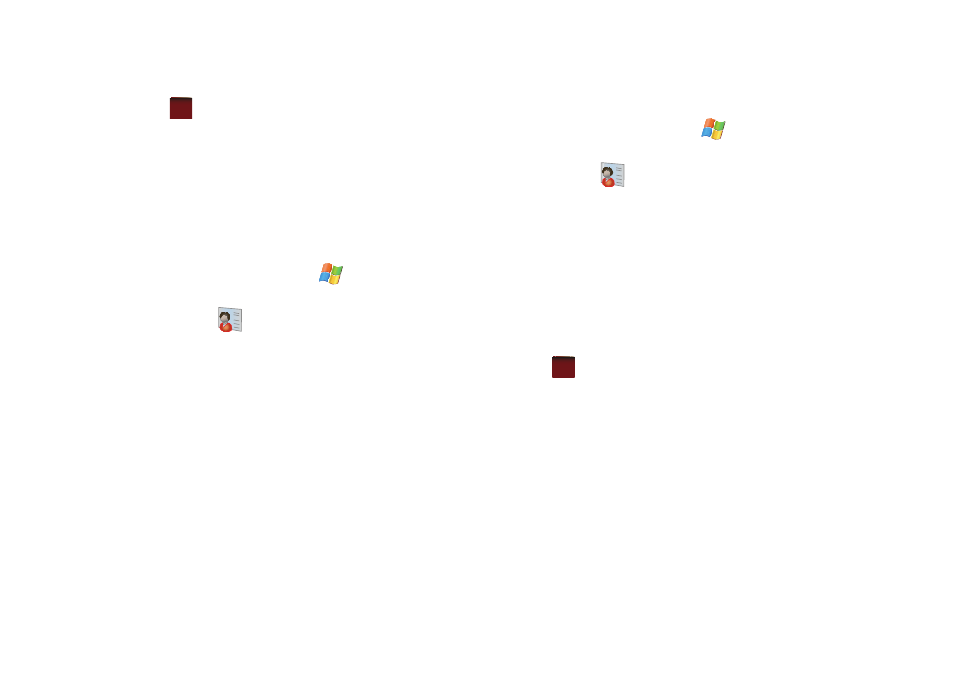
Contacts 88
5.
Tap
to save your new contact information and return
to the previous screen.
Find a Contact
To locate a specific contact, you can use the find feature. Find
allows you to enter the first few letters of the contact entry and
then have the results displayed on the screen. The Find box is
located in the upper corner of the contact screen. To find a
contact:
1.
From the Today screen, tap Start
located in the upper
left corner of the screen.
2.
Tap Contacts
.
3.
Tap the Enter a name field and use the virtual QWERTY
keyboard to enter the first few characters of the contact
entry. With each consecutive character, the list of matching
contacts becomes more refined. With each consecutive
character, the list of matching contacts becomes more
refined.
4.
Tap an entry from the list to display its information.
Edit a Contact
1.
From the Today screen, tap Start
located in the upper
left corner of the screen.
2.
Tap Contacts
.
3.
Tap the Enter a name field and use the virtual QWERTY
keyboard to enter the first few characters of the contact
entry or scrolling through the contact list. Tap the desired
contact.
4.
Tap the right soft key function Menu
➔
Edit.
5.
From the available list of contact information, tap a field to
begin updating the desired information.
6.
Tap
to save your changes and return to the previous
screen.
ok
ok
