Customizing buttons – Samsung SCH-I910ZKAVZW User Manual
Page 56
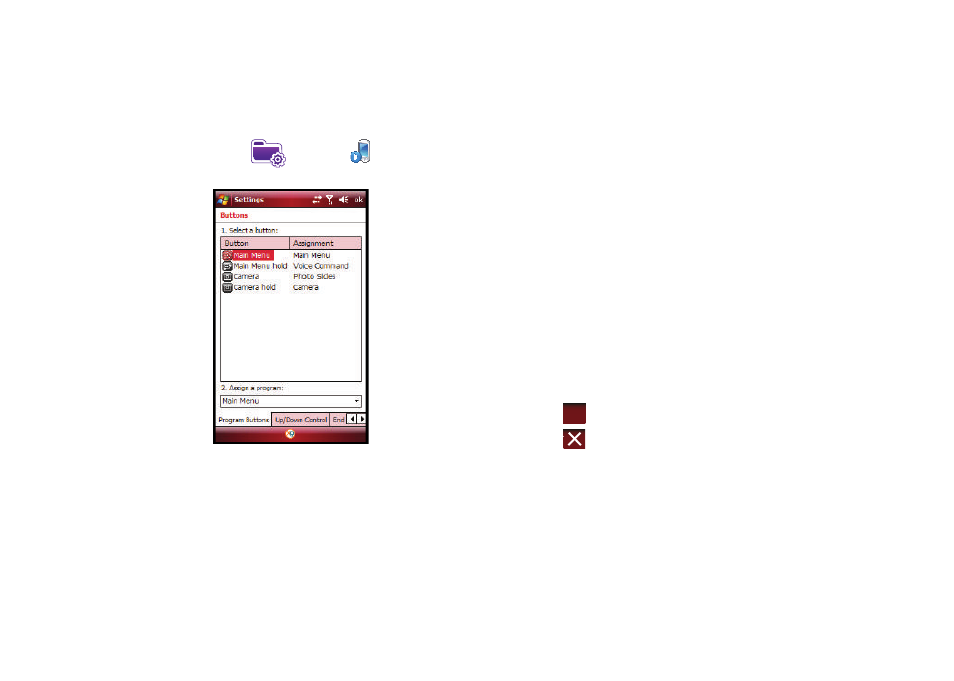
53
Customizing Buttons
1.
From the Today screen, tap the right soft key function Main
Menu
➔
Settings
➔
Buttons
.
2.
Tap any of the assigned buttons from the Button menu.
3.
Tap the down arrow at the Assign a program: drop down
menu and tap a program you would like as your new
assigned button.
4.
Tap the Up/Down Control tab. Choose a setting for Delay
before first repeat: by tapping and dragging the slider.
5.
Choose a setting for Repeat rate: by tapping and dragging
the marker.
6.
Tap the End Key tab. To activate the lock feature by
pressing the End key, tap the Lock Device radio button.
7.
Tap the Wake up tab. Choose any of the settings by tapping
the appropriate radio buttons.
8.
Tap the Flash Light tab. Tap the box next to “Press volume
key long on Today screen to turn on Flash Light” to activate
the flash light option.
9.
Tap the Timeout scroll down window to choose a flash light
timeout setting.
10.
Tap
to save your new settings.
11.
Tap
to return to the Main Menu screen.
ok
